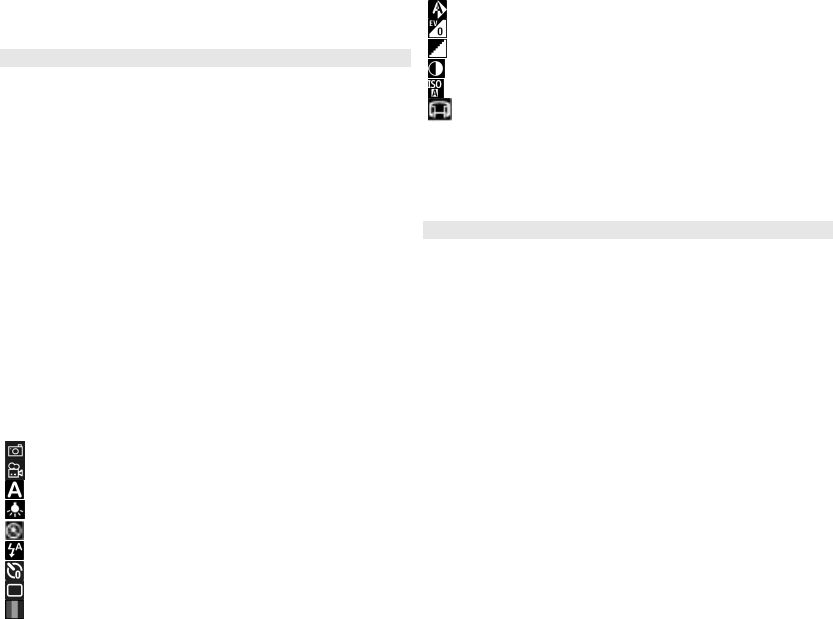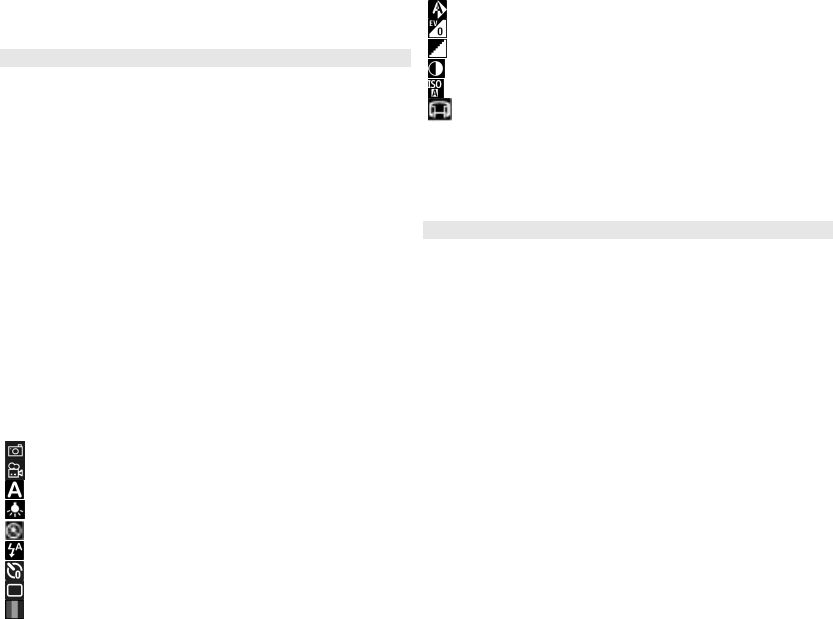
7 GPS signal indicator
Active toolbar
The active toolbar provides you with shortcuts to different
items and settings before and after capturing an image or
recording a video clip. To select a toolbar item, scroll to
the item, and press the scroll key. You can also define when
the active toolbar is displayed.
The settings in the active toolbar return to the default
settings after you close the camera.
To view the active toolbar before and after capturing an
image or recording a video clip, select Options > Show
toolbar. To view the active toolbar only when you need
it, select Options > Hide toolbar. To display the toolbar
when it is hidden, press the scroll key. The toolbar is
displayed for 5 seconds.
By default, not all shortcuts are available. To add or
remove shortcuts from the toolbar, select Options >
Customise toolbar.
From the active toolbar, select from the following:
Switch to video mode.
Switch to image mode.
Select the scene.
Turn the video light off (video mode only).
Turn the video light on (video mode only).
Select the flash mode (images only).
Activate the self-timer (images only).
Activate sequence mode (images only).
Select a colour effect.
Adjust the white balance.
Adjust the exposure compensation (images only).
Adjust sharpness (images only).
Adjust contrast (images only).
Adjust light sensitivity (images only).
Activate panorama mode.
The icons change to reflect the current setting.
Saving the captured image may take longer if you change
the zoom, lighting, or colour settings.
Capture images
When capturing an image, note the following:
• Use both hands to keep the camera still.
• The quality of a digitally zoomed image is lower than
that of a nonzoomed image.
• The camera goes into the battery saving mode if there
are no keypresses for a moment. To continue
capturing images, press the capture key.
To capture an image, do the following:
1 If the camera is in the video mode, select the image
mode from the active toolbar.
2 To lock the focus on an object, press the capture key
halfway down (main camera only, not available in
landscape or sport scene.). A green locked focus
indicator appears on the display. If the focus was not
locked, a red focus indicator appears. Release the
capture key, and press it halfway down again. You can
also capture an image without locking the focus.
29
Camera