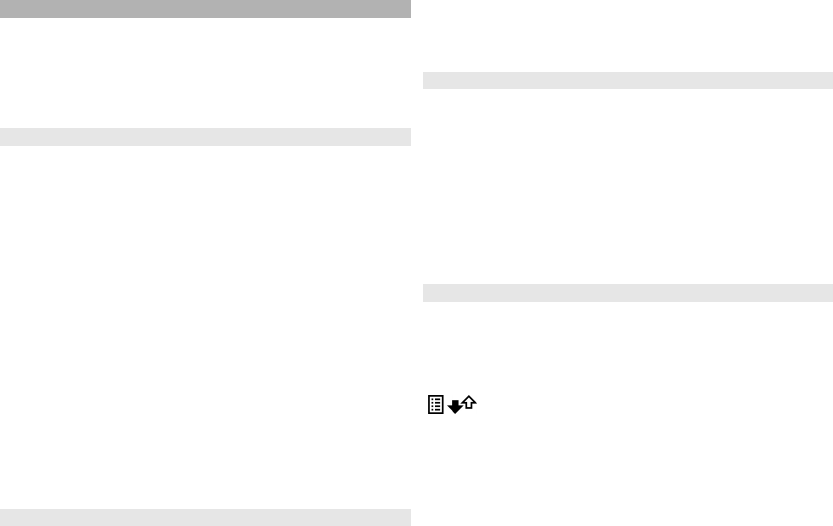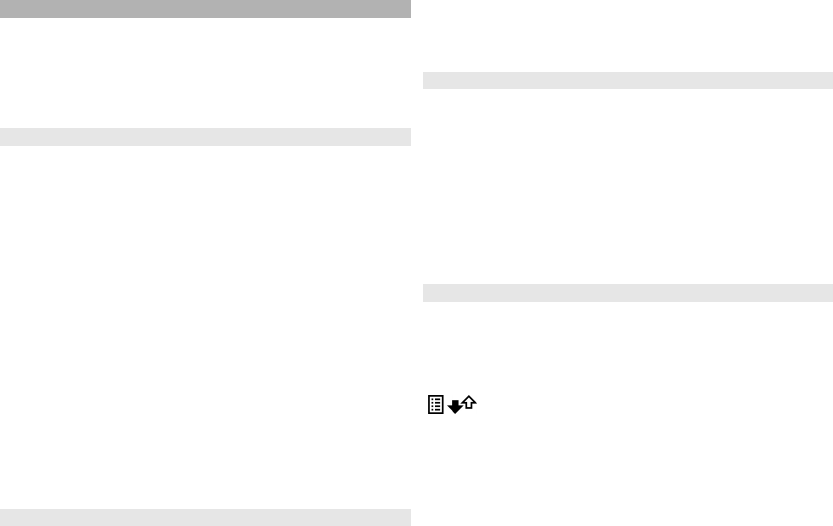
Log
The log stores information about the communication
history of the device. The device registers missed and
received calls only if the network supports these functions,
the device is switched on, and within the network service
area.
Recent calls
Select Menu > Applications > Log and Recent calls.
To view missed, received, and dialled calls, select Missed
calls, Received calls or Dialled numbers.
Tip: To open the dialled numbers list in the home screen,
press the call key.
Tip: To open the dialled numbers list in the home screen,
press the call key.
Select Options and from the following:
Save to Contacts — Save the highlighted phone number
from a recent calls list to your contacts.
Clear list — Clear the selected recent calls list.
Delete — Clear a highlighted event in the selected list.
Log duration — Select the time how long the
communication information is saved in the log. If you
select No log, no information is saved in the log.
Call duration
Select Menu > Applications > Log.
To view the approximate duration of your last call, dialled
and received calls, select Call duration.
Note: The actual invoice for calls and services from your
service provider may vary, depending on network
features, rounding off for billing, taxes, and so forth.
Packet data
Select Menu > Applications > Log.
To check the amount of data sent or received during
packet data connections, select Packet data > All sent
dataor All received data.
To clear both sent and received information, select
Options > Clear counters. You need the lock code to clear
the information.
Monitor all communication events
Select Menu > Applications > Log.
To open the general log where you can monitor all voice
calls, text messages, or data and wireless LAN connections
registered by the device, select the general log tab
.
Subevents, such as a text message sent in more than one
part and packet data connections, are logged as one
communication event. Connections to your mailbox,
multimedia messaging centre, or web pages are shown as
packet data connections.
To view how much data was transferred and how long a
certain packet data connection lasted, scroll to an
incoming or outgoing event indicated by Pack., and select
Options > View.
111
Make calls