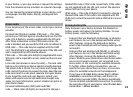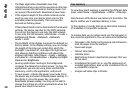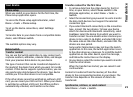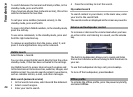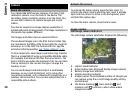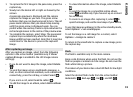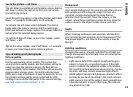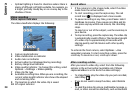My profile — Select your presence status or avatar,
personalise your message, or change your details.
Edit text — Copy text from or paste text into your
message.
End chat — End the active chat.
Exit — End all active chats, and close the application.
The available options may vary.
To receive location information from your friend, you must
have the Maps application. To send and receive location
information, both the Maps and Positioning applications
are needed.
To view the location of your friend, select Show on map.
To return to the Contacts on Ovi main view without ending
the chat, select Back.
If you receive a phone number in a chat, to add it to your
contacts, call, send message to, or copy the number, select
Options.
To open or copy a web link received in a chat, select
Options.
If you receive an e-mail address in a chat, to copy the e-
mail address or send e-mail to it, select Options.
Ovi Files
With Ovi Files, you can use your Nokia N86 8MP to access
content on your computer if it is switched on and
connected to the internet. You will need to install the Ovi
Files application on every computer you want to access
with Ovi Files.
You can try out Ovi Files for a limited trial period.
With Ovi Files, you can:
• Browse, search, and view your images. You do not
need to upload the images to the website but you can
access your computer content with your mobile
device.
• Browse, search, and view your files and documents.
• Transfer songs from your computer to your device.
• Send files and folders from your computer without
moving them to and from your device first.
• Access files on your computer even when your
computer is switched off. Just choose which folders
and files you want to be available, and Ovi Files
automatically keeps an up-to-date copy stored in a
protected, online storage for access even when your
computer is switched off.
For support, see files.ovi.com/support.
27
Ovi