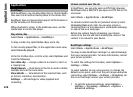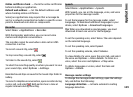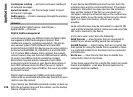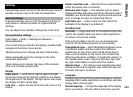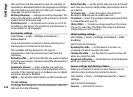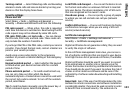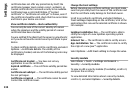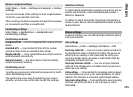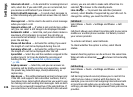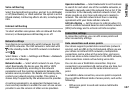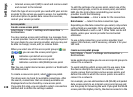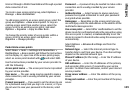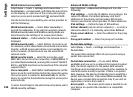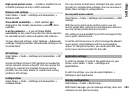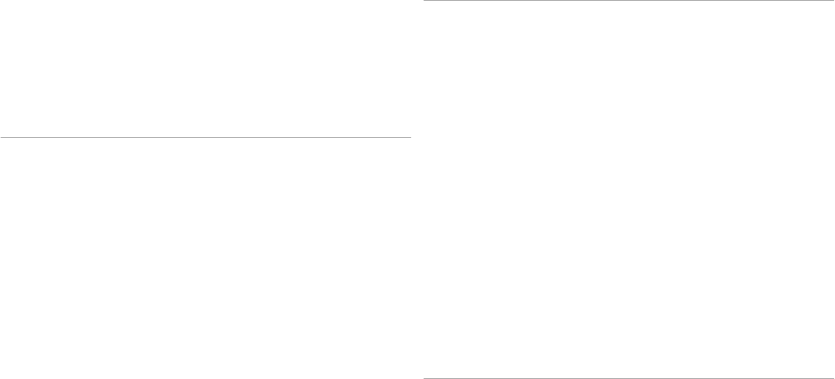
certificate does not offer any protection by itself; the
certificate manager must contain correct, authentic, or
trusted certificates for increased security to be available.
Certificates have a restricted lifetime. If "Expired
certificate" or "Certificate not valid yet" is shown, even if
the certificate should be valid, check that the current date
and time in your device are correct.
View certificate details—check authenticity
You can only be sure of the correct identity of a server
when the signature and the validity period of a server
certificate have been checked.
You are notified if the identity of the server is not authentic
or if you do not have the correct security certificate in your
device.
To check certificate details, scroll to a certificate, and select
Options > Certificate details. The validity of the
certificate is checked, and one of the following notes may
be displayed:
Certificate not trusted — You have not set any
application to use the certificate.
Expired certificate — The certificate validity period has
ended.
Certificate not valid yet — The certificate validity period
has not yet begun.
Certificate corrupted — The certificate cannot be used.
Contact the certificate issuer.
Change the trust settings
Before changing any certificate settings, you must make
sure that you really trust the owner of the certificate and
that the certificate really belongs to the listed owner.
Scroll to an authority certificate, and select Options >
Trust settings. Depending on the certificate, a list of the
applications that can use the selected certificate is shown.
For example:
Symbian installation: Yes — The certificate is able to
certify the origin of a new Symbian operating system
application.
Internet: Yes — The certificate is able to certify servers.
App. installation: Yes — The certificate is able to certify
the origin of a new Java™ application.
Select Options > Edit trust setting to change the value.
Security module
Select Menu > Tools > Settings and General >
Security > Security module.
To view or edit a security module (if available), scroll to it,
and press the scroll key.
To view detailed information about a security module,
scroll to it, and select Options > Security details.
134
Settings