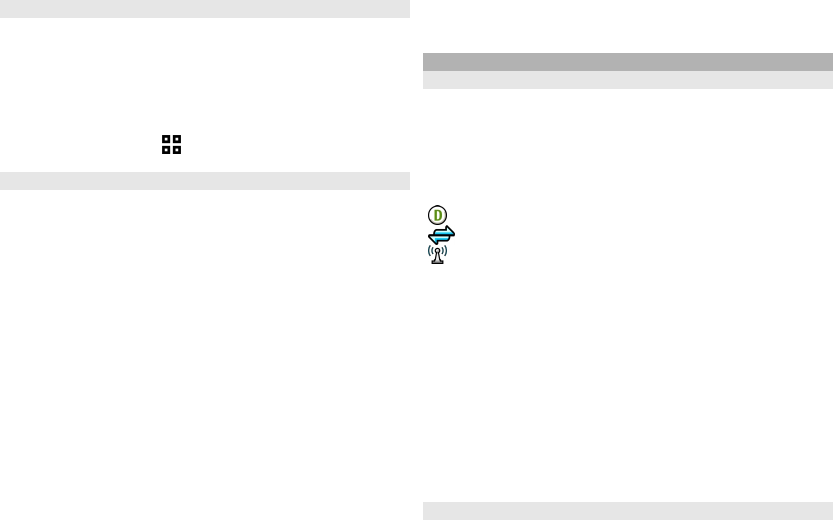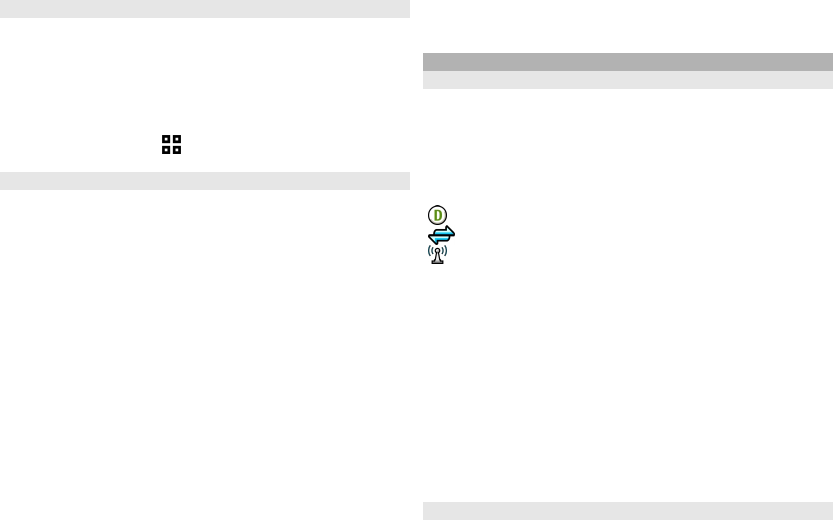
See WLAN availability
To set your device to show wireless LAN (WLAN)
availability, select Menu > Tools > Settings and
Connection > Wireless LAN > Show WLAN
availability.
If a WLAN is available,
is displayed.
WLAN wizard
Select Menu > Tools > Connectivity > WLAN wiz..
The WLAN wizard helps you find and connect to a wireless
LAN (WLAN). When you open the application, your device
starts to scan for available WLANs and lists them.
Select Options and from the following:
Refresh — Update the list of available WLANs.
Filter WLAN networks — Filter out WLANs in the list of
found networks. The selected networks are filtered out the
next time the application searches for WLANs.
Start web browsing — Start browsing the web using the
access point of the WLAN.
Cont.web browsing — Continue web browsing using the
currently active WLAN connection.
Disconnect WLAN — Disconnect the active connection to
the WLAN.
Details — View the details of the WLAN.
Important: Always enable one of the available encryption
methods to increase the security of your wireless LAN
connection. Using encryption reduces the risk of
unauthorised access to your data.
Connection manager
Active data connections
Select Menu > Tools > Connectivity > Conn. mgr..
Select Active data connections.
In the active data connections view, you can see the open
data connections:
data calls
packet data connections
wireless LAN (WLAN) connections
Note: The actual invoice for calls and services from your
service provider may vary, depending on network
features, rounding off for billing, taxes, and so forth.
To end a connection, select Options > Disconnect.
To close all open connections, select Options >
Disconnect all.
To view the details of a connection, select Options >
Details.
Available WLANs
Select Menu > Tools > Connectivity > Conn. mgr. and
Available WLAN networks.
The available WLAN view shows a list of wireless LANs
(WLAN) within range, their network mode (infrastructure
46
Connectivity