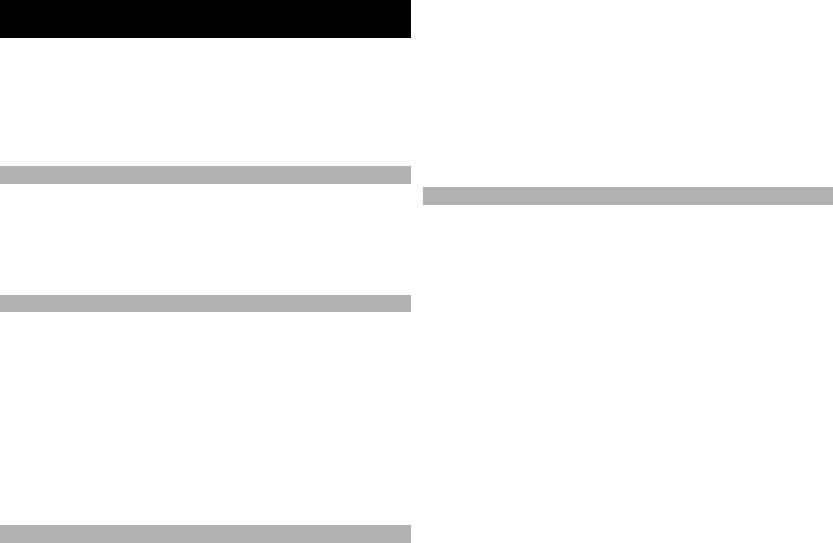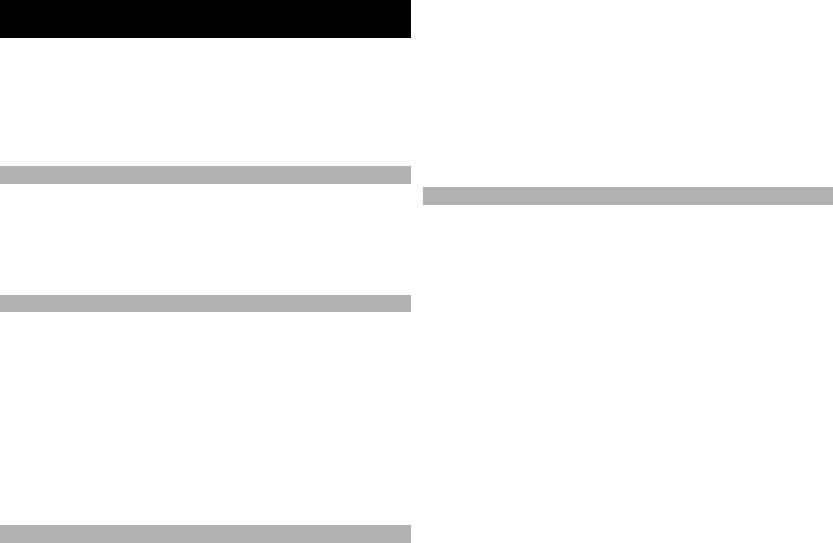
Contacts (phonebook)
In Contacts, you can save and update contact information,
such as phone numbers, home addresses, or e-mail
addresses of your contacts. You can add a personal ringing
tone or a thumbnail image to a contact card. You can also
create contact groups, which allow you to send text
messages or e-mail to many recipients at the same time.
Save and edit names and numbers
1 To add a new contact to the contacts list, select
Options > New contact.
2 Fill in the fields that you want, and select Done.
To edit contacts, select a contact and Options > Edit.
Manage names and numbers
To delete a contact card, select a card, and press C.
To delete several contact cards at the same time, select
Options > Mark/Unmark to mark the desired contact
cards, and press C to delete.
To send contact information, select a card, Options >
Send business card, and the desired option.
To listen to the voice tag assigned to the contact, select a
contact card and Options > Voice tag details > Play
voice tag.
Default numbers and addresses
You can assign default numbers or addresses to a contact.
If a contact has several numbers or addresses, you can
easily call or send a message to a certain number or
address. The default number is also used in voice dialling.
1 In the contacts list, select a contact.
2 Select Options > Defaults.
3 Select a default to which you want to add a number
or an address, and select Assign.
4 Select a number or an address you want to set as a
default.
The default number or address is underlined in the contact
view.
Ringing tones, images, and call text for contacts
You can define a ringing tone for a contact or group, and
an image and a call text for a contact. When the contact
calls you, the device plays the selected ringing tone and
shows the call text or image (if the caller’s phone number
is sent with the call and your device recognises it).
To define a ringing tone for a contact or a contact group,
select the contact or contact group and Options >
Ringing tone, and a ringing tone.
To define a call text for a contact, select the contact and
Options > Add text for call. Enter the call text, and select
OK.
To add an image for a contact saved in the device memory,
select the contact, Options > Add image, and an image
from Photos.
To remove the ringing tone, select Default tone from the
list of ringing tones.
115
Contacts (phonebook)