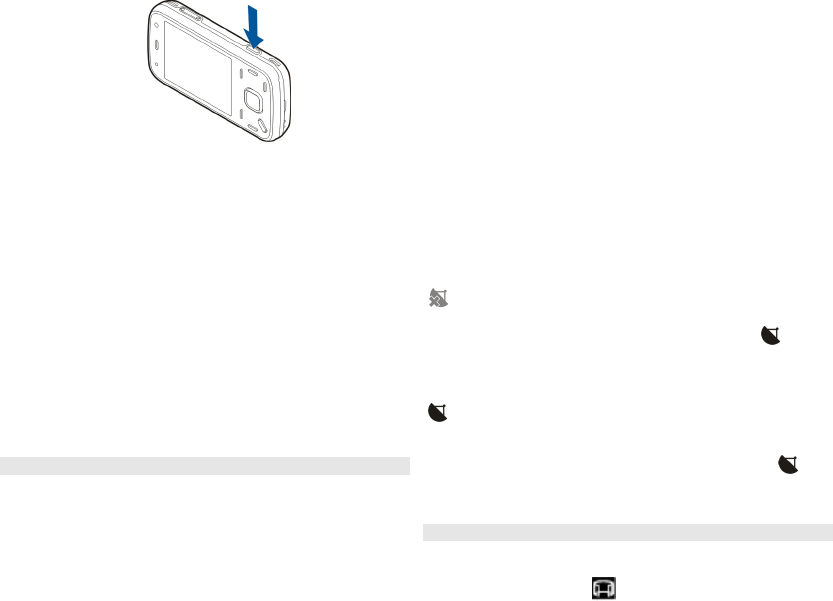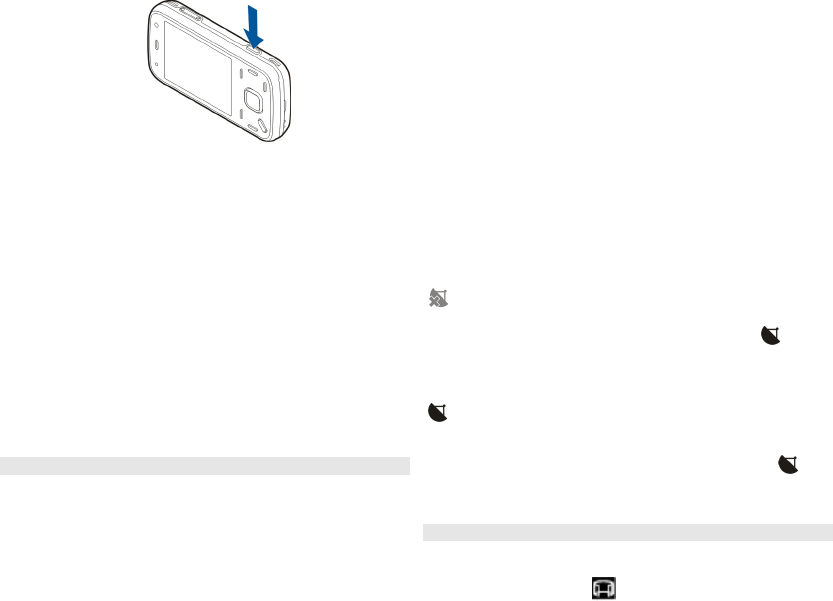
3 To capture an image, press the capture key. Do not
move the device before the image is saved and the
final image appears on the screen.
To zoom in or out when capturing an image, use the zoom
key in your device.
To activate the front camera, select Options > Use
secondary camera. To capture an image, press the scroll
key. To zoom in or out, scroll up or down.
To leave the camera open in the background and use other
applications, press the menu key. To return to the camera,
press and hold the capture key.
Location information
You can automatically add capture location information to
the file details of the captured material. For example, in
the Photos application, you can then view the location
where an image was captured.
Select Menu > Applications > Camera.
To add location information to all captured material, select
Options > Settings > Record location > On. The
location information is available only for images captured
with the main camera.
It may take several minutes to obtain the coordinates of
your location. The availability and quality of GPS signals
may be affected by your location, buildings, natural
obstacles, and weather conditions. If you share a file that
includes location information, also the location
information is shared, and your location may be visible to
third parties viewing the file. The device requires network
services to acquire location information.
Location information indicators:
— Location information unavailable. GPS stays on in
the background for several minutes. If a satellite
connection is found and the indicator changes to
within
that time, all the images captured and video clips recorded
during that time are tagged based on the received GPS
positioning information.
— Location information is available. Location
information is added to the file details.
Files with location information are indicated with
in
the Photos application.
Panorama mode
Select Menu > Applications > Camera.
Select panorama mode
from the toolbar.
30
Camera