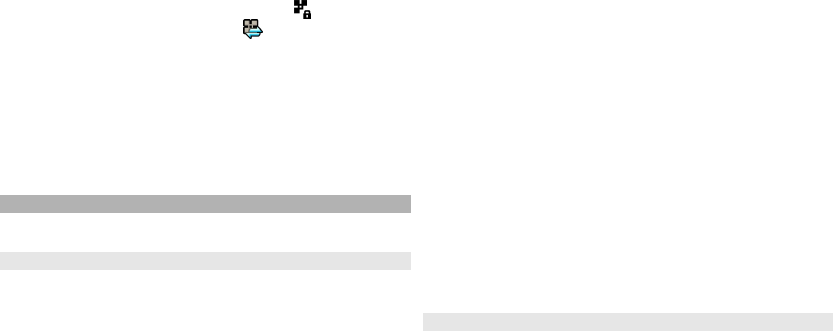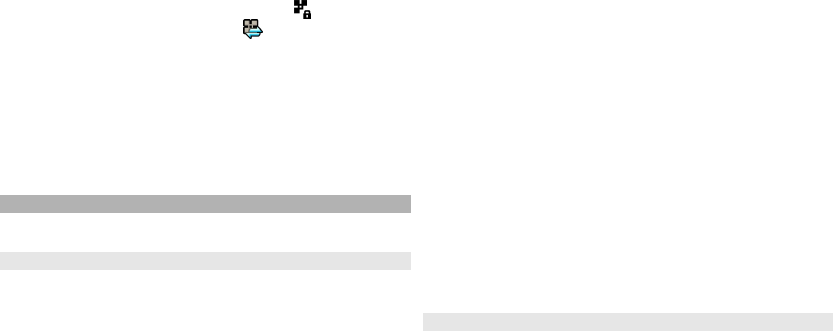
or ad hoc), and signal strength indicator. is displayed
for networks with encryption, and
if your device has an
active connection in the network.
To view the details of a network, select Options >
Details.
To create an internet access point in a network, select
Options > Define access point.
Bluetooth
Select Menu > Tools > Connectivity > Bluetooth.
About Bluetooth
Bluetooth technology in your device enables wireless
connections between electronic devices within a range of
10 metres (33 feet). A Bluetooth connection can be used
to send images, videos, text, business cards, calendar
notes, or to connect wirelessly to devices that use
Bluetooth technology.
Since devices using Bluetooth technology communicate
using radio waves, your device and the other devices do
not need to be in direct line-of-sight. The two devices only
need to be within a maximum of 10 metres of each other,
although the connection can be subject to interference
from obstructions such as walls or other electronic
devices.
Several Bluetooth connections can be active at a time. For
example, if your device is connected to a headset, you can
also transfer files to another compatible device at the
same time.
This device is compliant with Bluetooth Specification 2.0
+ EDR supporting the following profiles: Dial-Up
Networking (DUN), Object Push Profile (OPP), File Transfer
Profile (FTP), Hands Free Profile (HFP), Headset Profile
(HSP), Basic Imaging Profile (BIP), Remote SIM Access
Profile (SimAP), Device Identification Profile (DI),
Phonebook Access Profile (PBAP), Generic Audio/Video
Distribution Profile (GAVDP), Audio/Video Remote Control
Profile (AVRCP), Advanced Audio Distribution Profile
(A2DP). To ensure interoperability between other devices
supporting Bluetooth technology, use Nokia approved
accessories for this model. Check with the manufacturers
of other devices to determine their compatibility with this
device.
Features using Bluetooth technology increase the demand
on battery power and reduce the battery life.
Send and receive data with Bluetooth
Select Menu > Tools > Connectivity > Bluetooth.
1 When you activate Bluetooth connectivity for the first
time, you are asked to name your device. Give your
device a unique name to make it easy to recognise if
there are several Bluetooth devices nearby.
2 Select Bluetooth > On.
3 Select My phone's visibility > Shown to all or
Define period. If you select Define period, you need
to define the time during which your device is visible
to others. Your device and the name you entered can
now be seen by other users with devices using
Bluetooth technology.
4 Open the application where the item you want to send
is stored.
47
Connectivity