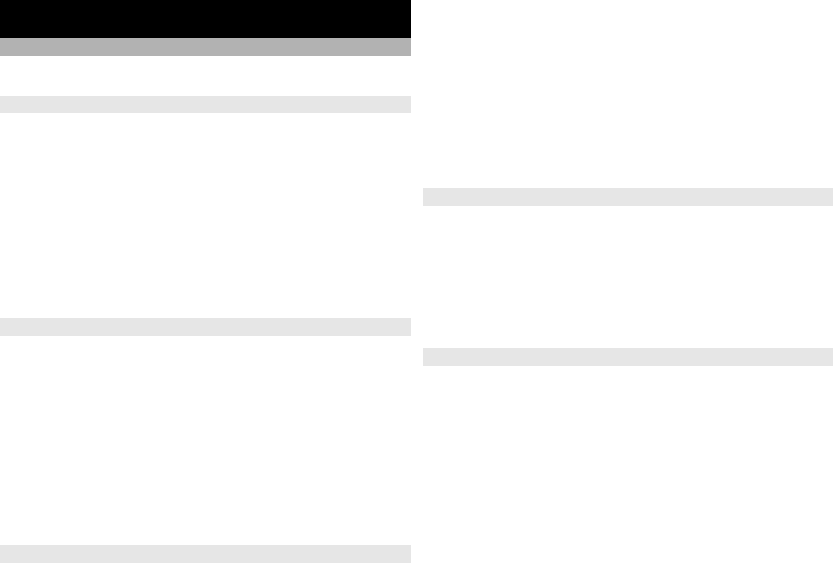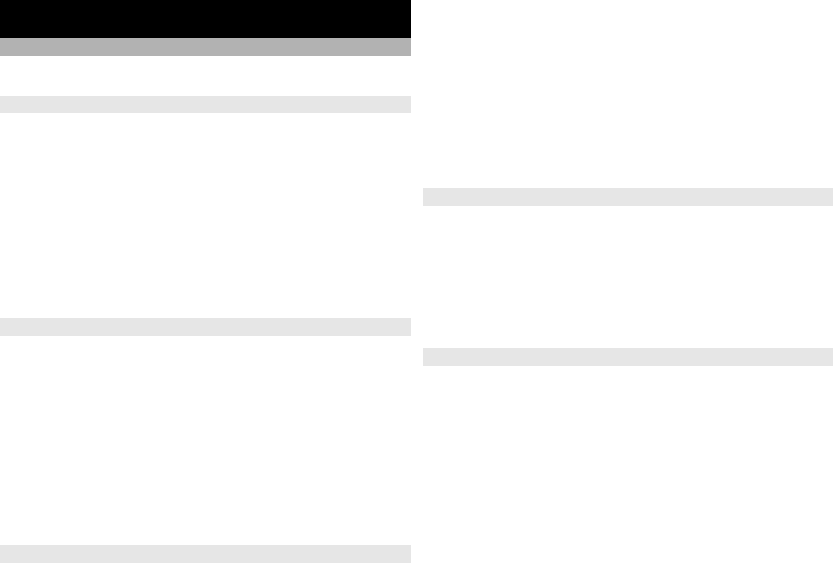
Office
File manager
Select Menu > Applications > Office > File mgr..
About File manager
Select Menu > Applications > Office > File mgr..
With File manager, you can browse, manage, and open
files.
The available options may vary.
To map or delete drives, or to define settings for a
compatible remote drive connected to your device, select
Options > Remote drives.
Find and organise files
Select Menu > Applications > Office > File mgr..
To find a file, select Options > Find. Enter a search term
that matches the file name.
To move and copy files and folders, or to create new
folders, select Options > Organise.
Shortcut: To apply actions to multiple items at once, mark
the items. To mark or unmark items, press #.
Manage a memory card
Select Menu > Applications > Office > File mgr..
These options are available only if a compatible memory
card is inserted in the device.
Select Options and from the following:
Memory card options — Rename or format a memory
card.
Memory card password — Password protect a memory
card.
Unlock memory card — Unlock a memory card.
Back up files to a memory card
Select Menu > Applications > Office > File mgr..
To back up files to a memory card, select the file types you
want to back up, and Options > Back up phone
memory. Ensure that your memory card has enough free
memory for the files that you have chosen to back up.
Format mass memory
When mass memory is reformatted, all data in the memory
is permanently lost. Back up data you want to keep before
formatting the mass memory. You can use Nokia Ovi Suite
or Nokia Nseries PC Suite to back up data to a compatible
PC. Digital rights management technologies (DRM) may
prevent some backup data from being restored. Contact
your service provider for more information about DRM
used for your content.
To format mass memory, select Options > Format mass
memory. Do not format the mass memory using PC
software because it may cause degraded performance.
123
Office