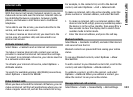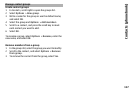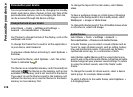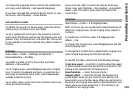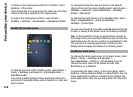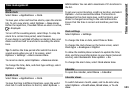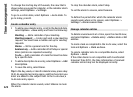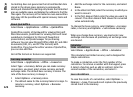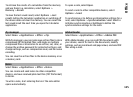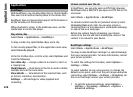Time management
Clock
Alarm clock
Select Menu > Applications > Clock.
To view your active and inactive alarms, open the alarms
tab. To set a new alarm, select Options > New alarm.
Define the repetition, if needed. When an alarm is active,
is displayed.
To turn off the sounding alarm, select Stop. To stop the
alarm for a certain time period, select Snooze.
If your device is switched off when an alarm is due, your
device switches itself on and starts sounding the alarm
tone.
Tip: To define the time period after which the alarm
sounds again when you set it to snooze, select
Options > Settings > Alarm snooze time.
To cancel an alarm, select Options > Remove alarm.
To change the time, date, and clock type settings, select
Options > Settings.
World clock
Select Menu > Applications > Clock.
To view the time in different locations, open the world
clock tab. To add locations to the list, select Options >
Add location. You can add a maximum of 15 locations to
the list.
To set your current location, scroll to a location, and select
Options > Set as current location. The location is
displayed in the clock main view, and the time in your
device is changed according to the selected location.
Ensure that the time is correct and matches your time
zone.
Clock settings
Select Options > Settings.
To change the time or date, select Time or Date.
To change the clock shown on the home screen, select
Clock type > Analogue or Digital.
To allow the mobile phone network to update the time,
date, and time zone information to your device (network
service), select Automatic time update > On.
To change the alarm tone, select Clock alarm tone.
Calendar
To open the calendar, select Menu > Calendar.
Calendar views
To switch between month, week, and to-do note view,
select Options > Month view, Week view, or To-do
view.
121
Time management