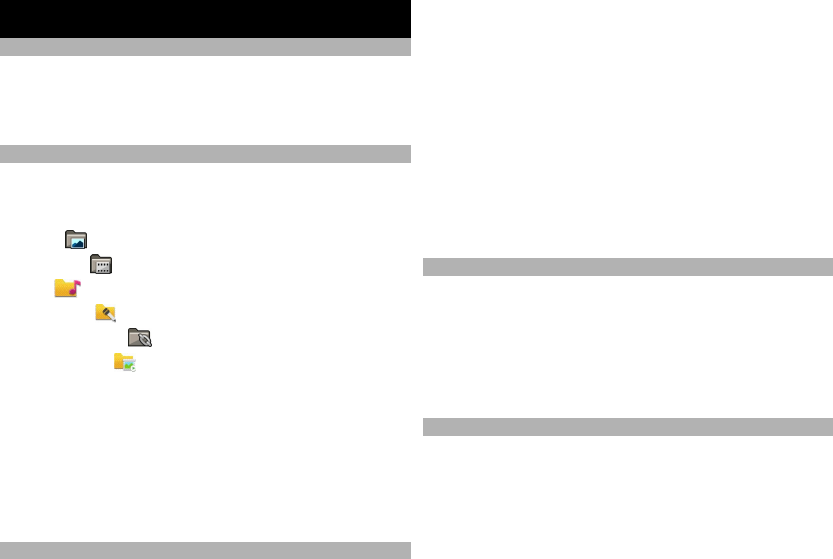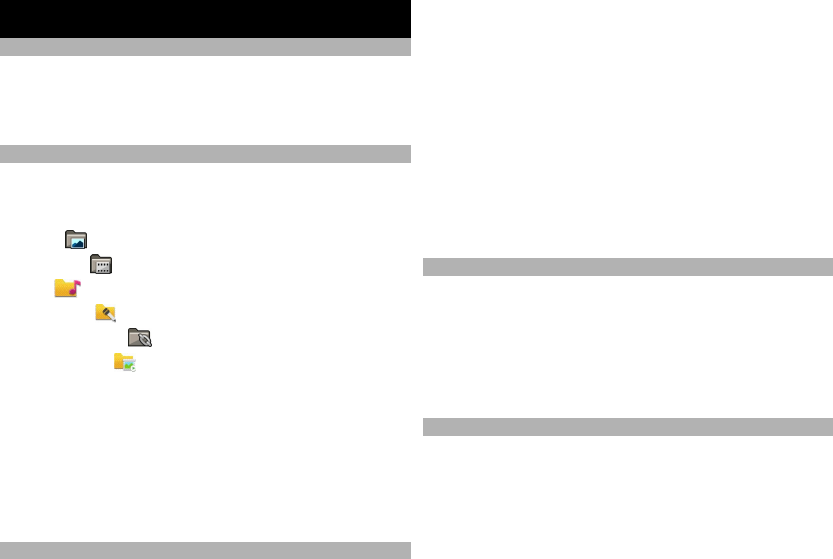
Gallery
About Gallery
Select Menu > Applications > Gallery.
Gallery is a storage place for your images, video and sound
clips, songs, and streaming links.
Main view
Select Menu > Applications > Gallery.
Select from the following:
Images
— View images and video clips in Photos.
Video clips
— View video clips in Video centre.
Songs
— Open Music player.
Sound clips
— Listen to sound clips.
Streaming links
— View and open streaming links.
Presentations
— View presentations.
You can browse and open folders and copy and move items
to folders. You can also create albums and copy and add
items to albums.
To open a file, select the file from the list. Video clips and
streaming links open and play in Video centre, and music
and sound clips in Music player.
Sound clips
Select Menu > Applications > Gallery and Sound clips.
This folder contains all the sound clips you have
downloaded from the web. The sound clips created with
the Recorder application with MMS optimised or normal
quality settings are also saved in this folder, but the sound
clips created with high quality settings are stored in the
Music player application.
To listen to a sound file, select the file from the list.
To rewind or fast-forward, scroll left or right.
Tip: You can use the media keys to stop, pause, resume,
rewind, and fast-forward.
Streaming links
Select Menu > Applications > Gallery and Streaming
links.
To open a streaming link, select the link from the list.
To add a new streaming link, select Options > New link.
Presentations
Select Menu > Applications > Gallery.
With presentations, you can view scalable vector graphics
(SVG) and flash files (SWF), such as cartoons and maps. SVG
images maintain their appearance when printed or
viewed with different screen sizes and resolutions.
43
Gallery