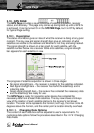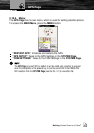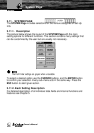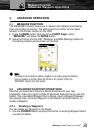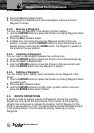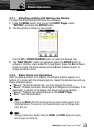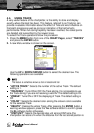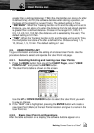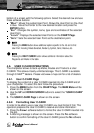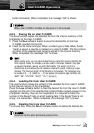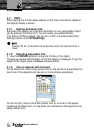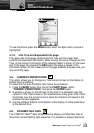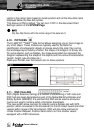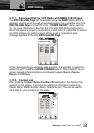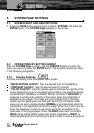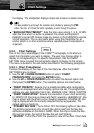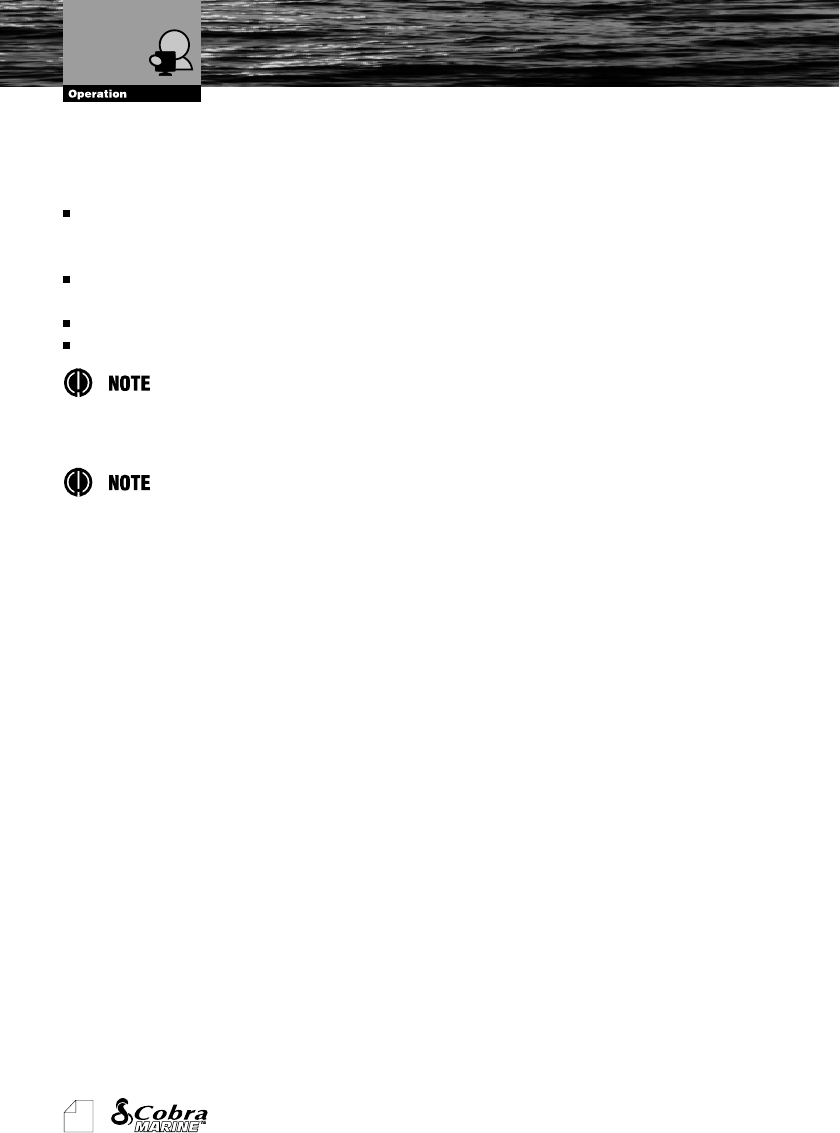
54
Owner's Manual
bottom of a screen with the following options. Select the desired row and use
these software buttons:
“M
OVE
”: Moves the existed User Point. Shows the User Point on the chart
in blue. Move the Pointer to the new desired location and press the
ENTER button.
“E
DIT
”: Changes the symbol, name, type and coordinates of the selected
User Point.
“L
OCATE
”: Displays the selected User Points on the CHART Page.
“G
OTO
”: Sets the selected User Point as the destination point.
Pressing the MENU button allows additional options specific to the list and to that
User Point including Delete Selected, Delete by Symbol, Send, Receive, etc.
Pressing the RIGHT CURSOR button shows additional information about the
Waypoints and Marks in the table.
4.6. USER C-CARD OPERATIONS
The chartplotter allows to back up Marks, Routes and Tracks to a User
C-CARD. This allows virtually unlimited storage. This C-CARD is available
through C-MAP
TM
dealers. Please visit www.c-map.com for a list of dealers.
4.6.1. User C-CARD Page
To display the content of a User C-CARD inserted into the C-CARD slot of
your chartplotter. To select this item follow the procedure:
1. Press the MENU button from the CHART Page. The MAIN Menu will be
shown on the screen.
2. Use the UP and DOWN CURSOR buttons to select the “USER C-CARD”
option.
3. The USER C-CARD Page is shown on the screen.
4.6.2. Formatting User C-CARD
In order to be able to use a new User C-CARD you must format it first. This
operation prepares the User C-CARD to receive and store information:
1. Press the F
ORMAT
software button to format the User C-CARD inserted into
the slot.
2. A Warning message is shown on the screen. Press the Y
ES
software
button to confirm formatting of the User C-CARD (press the N
O
software
User C-CARD Operations