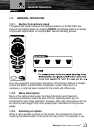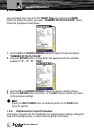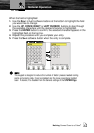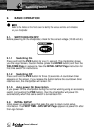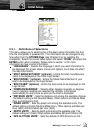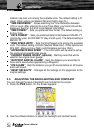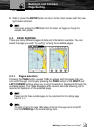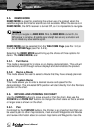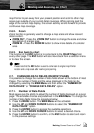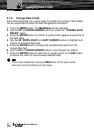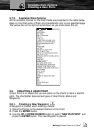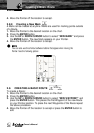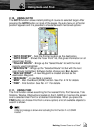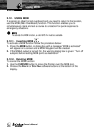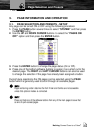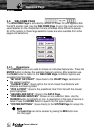Nothing Comes Close to a Cobra
®
15
Moving and Zooming on Chart
map Pointer to pan away from your present position and scroll to other map
areas even outside of your current detail coverage. While panning past the
edge of the current map display, the screen actively scrolls forward to provide
continuous map coverage.
2.6.2. Zoom
Zoom function is generally used to change a map scale and show relevant
detail content.
ZOOM OUT - Press the ZOOM OUT button to change the scale and show
less details of a larger area.
ZOOM IN – Press the ZOOM IN button to show more details of a smaller
area.
2.6.3. Esc back to chart
The function of the ESC button is to come back to the CHART Page from
every other page. The ESC button will also move back from a selection menu
or to clear the screen.
Please note that the ESC button is used to come back to original map Pointer
location and a map scale after zooming and panning.
2.7. CHANGING DATA FIELDS ON MOST PAGES
It is possible to change the number of data fields shown at the bottom of most
Pages. The number of fields and the value displayed in the field can be
changed by selecting the MAIN Menu and then either the “NUMBER OF
DATA FIELDS” or “CHANGE DATA FIELDS” option.
2.7.1. Number of Data Fields
Most pages give the ability to adjust the number of fields displayed on a given
page. The available choices are predefined in the MAIN Menu. To change the
number of data fields follow the procedure below:
1. Press the MENU button. The MAIN Menu will be activated.
2. Use the UP and DOWN CURSOR buttons to select the “NUMBER OF
DATA FIELDS” option.
3. Press the ENTER button to access the available selections.
4. Use the UP and DOWN CURSOR buttons to select a desired choice.
5. Press the ENTER button to confirm, or the ESC button to abort and return
to the previous settings.