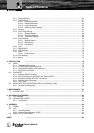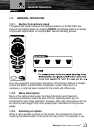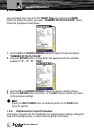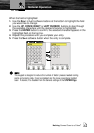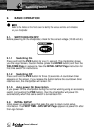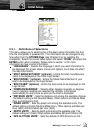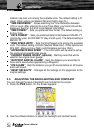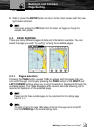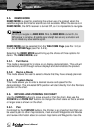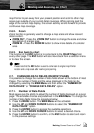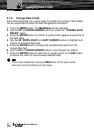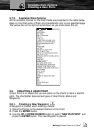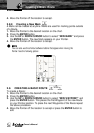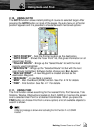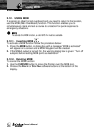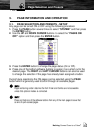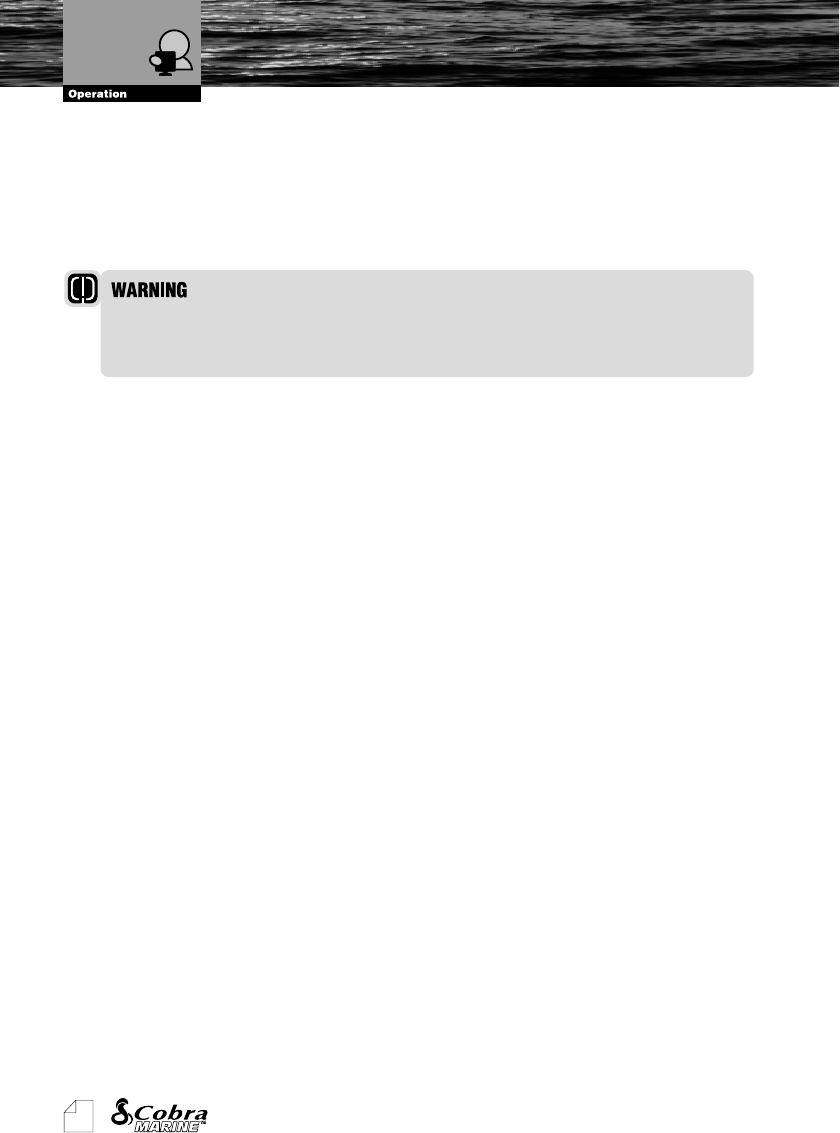
14
Owner's Manual
2.5. DEMO MODE
DEMO MODE is great for practicing the actual use of a product when the
satellites signals and internal alarms are not available. When the device is in
DEMO MODE, the GPS receiver is turned Off, so it is impossible to navigate.
Do not try to navigate in a DEMO MODE. While the DEMO MODE is turned On, the
GPS receiver is not active. All satellite signal strength bars are only a simulation and
do not indicate any actual satellite signals.
DEMO MODE can be selected from the WELCOME Page (see Par. 3.2) or
from the SYSTEM Page (see Par. 5.2.9) .
Selecting the DEMO MODE would bring up the choice of three options for
demo. The DEMO MODEs are:
2.5.1. Full Demo
This mode is designed for in store or on display demonstration. This unit will
automatically scroll through various displays and demonstrate the product.
2.5.2. Demo a Route
This mode allows the user to select a Route that they have already planned.
2.5.3. Custom Demo
This mode allows you to enter a desired course and speed for the
demonstration. The simulated GPS position will start directly from the Pointers
position on the chart.
2.6. MOVING AND ZOOMING ON CHART
Use the CURSOR buttons to move around or Pan the chart. Also use the
ZOOM IN and ZOOM OUT buttons to change the chart scale so that a smaller
or larger area is shown on the chart.
2.6.1. Pan
Controlled by the CURSOR buttons, the Pointer is an important tool that can
be used to pan to other map locations, mark and edit Waypoints and Routes
and review information about on-screen map items and Waypoints. Use the
Demo Mode