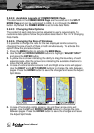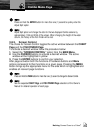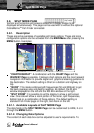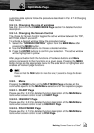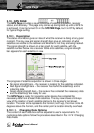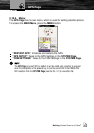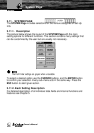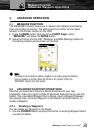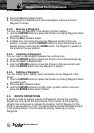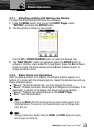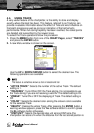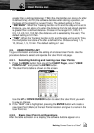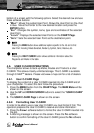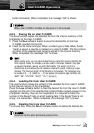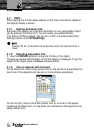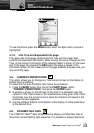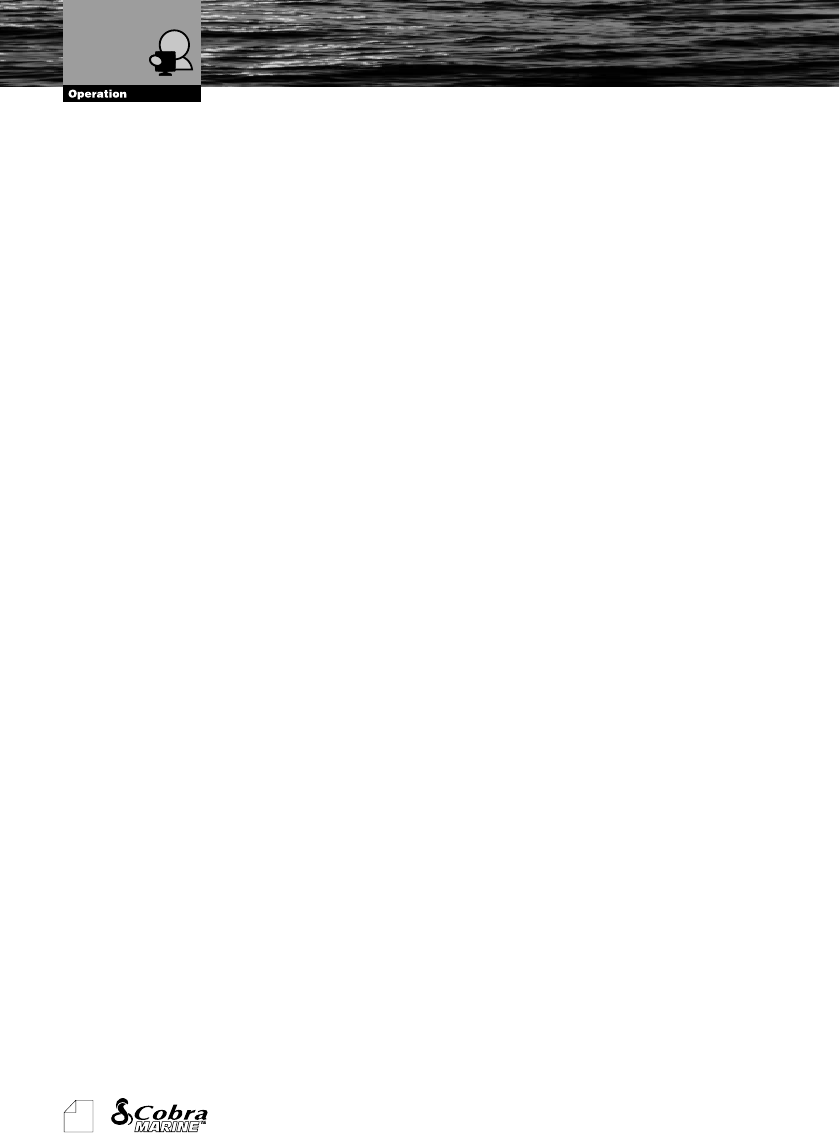
50
Owner's Manual
2. Press the D
ELETE
software button.
3. The Waypoint is deleted and a new line between previous and next
Waypoint is shown.
4.2.2. Moving a Waypoint
You can move any Waypoint in the Route to another location:
1. Use the CURSOR buttons to place the Pointer on existing Waypoint which
you want to move.
2. Press the M
OVE
software button.
3. A dotted line, connecting the previous Waypoint position to the new
position, is shown. Use the CURSOR buttons to move the Pointer to the
desired position and press the ENTER button: the Waypoint is placed on
the screen at the new position.
4.2.3. Inserting a Waypoint
You can insert a new Waypoint between two existing ones:
1. Use the CURSOR buttons to place the Pointer on the desired Route leg.
2. Press the I
NSERT
software button.
3. Use the CURSOR buttons to move the Pointer to the new position and
press the ENTER button: the new Waypoint is placed.
4.2.4. Editing a Waypoint
You can modify name, symbol, color and position of any Waypoint in the
Route:
1. Use the CURSOR buttons to place the Pointer on existing Waypoint which
you want to edit.
2. Press the E
DIT
software button.
3. Use the CURSOR buttons to modify name, symbol, Lat/Lon and color;
press the ENTER button when finished.
4.3. ROUTE OPERATIONS
A Route is made by placing a series of Waypoints. Among the available
Routes only one can be the Active Route, that is shown on the screen by
straight lines and arrows to indicate the direction; the first Waypoint of this
Route is surrounded by a circle. The Active Route (sometimes called current)
is the working Route: it can be edited by adding, removing or moving
Waypoints.
Waypoint and Route Operations