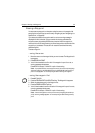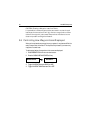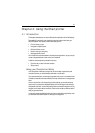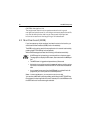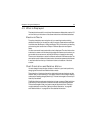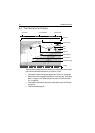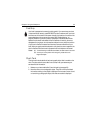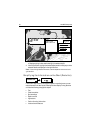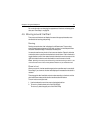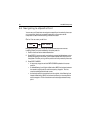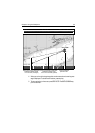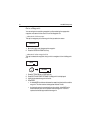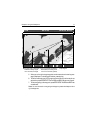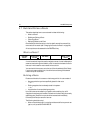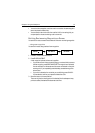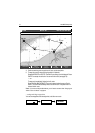Chapter 4: Using the Chartplotter 67
For more information on changing the appearance of the chart and cartographic
data, see “Chart Setup“ on page 29.
4.5 Moving around the Chart
To move around the chart and display the area at the appropriate scale, use a
combination of zooming and panning.
Panning
Panning moves the chart that is displayed to a different area. To pan a chart,
simply press the appropriate arrow (left/right, up/down) on the trackpad. When
the cursor reaches the edge of the screen, the chart pans.
You can also use the rotary knob to fine tune cursor location. Rotate it clockwise
to move the cursor up and counter-clockwise to move it down. Push in the knob to
toggle direction control. Now rotate the knob clockwise to move the cursor to the
right and rotate the knob counter-clockwise to move the cursor to the left.
Note:
By holding in the rotary knob while turning it and then continuing to hold it in, the
cursor continues to move in the currently-selected direction until you release the knob.
Zoom in/out
When you zoom in, the chart scale changes to show a smaller area in more detail.
Conversely, if you zoom out the chart area displayed is increased but the detail is
reduced.
The cartographic detail available on charts varies according to the chart and the
chart scale. Some areas provide detail at smaller scales than others.
To zoom in/out around your boat:
1. Use the trackpad to move the cursor to the desired position.
2. To zoom in, press the lower part of the RANGE key.
To zoom out, press the upper part of the RANGE key.