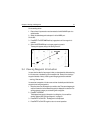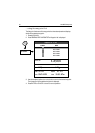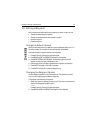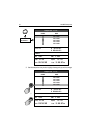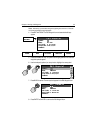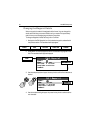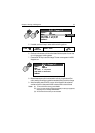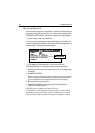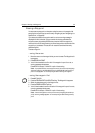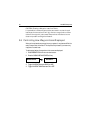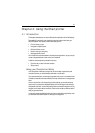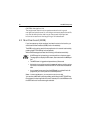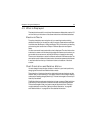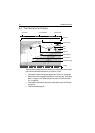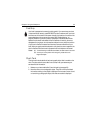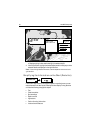Chapter 3: Working with Waypoints 59
Erasing a Waypoint
You can erase any waypoint on the system using the cursor or the waypoint list
except for the waypoint that you are currently navigating to (see “Navigating to a
Specific Point“ on page 68).
If you attempt to delete any waypoint used in a route, a warning message is
displayed that this is the case. You can override the warning and delete the
waypoint anyway by pressing
ENTER when prompted. After the waypoint is
removed, the route will automatically join the two waypoints on either side of the
waypoint you just deleted. This occurs in all routes that contained the newly-
deleted waypoint.
To erase a waypoint:
... using the cursor
1. Move the cursor over the waypoint that you want to erase. The Waypoint soft
keys appear.
2. Press ERASE WAYPOINT.
3. You will then be asked to confirm this. If the waypoint is part of a route, a
warning message also appears.
Press
ENTER to accept, or CANCEL to quit without saving.
Note:
If you place the cursor over a waypoint to which you are currently navigating
(the active waypoint), the STOP GOTO soft key (or STOP FOLLOW if the waypoint is
part of a route) appears. You must stop the goto before removing the waypoint.
... using the waypoint list
1. Press WPTS/MOB.
2. Press the REVIEW & EDIT WAYPOINTS soft key. The Waypoint List appears.
3. Select the desired waypoint in the Waypoint List.
4. Press the ERASE WAYPOINT soft key.
5. You will then be asked to confirm the action. If the waypoint is part of a route,
a warning message also appears.
Press
ENTER to accept, or CANCEL to quit without saving..
Note:
If this is the waypoint to which you are currently navigating (the active way-
point), a warning message appears. You must stop the goto before erasing the way-
point.
WPTS
MOB