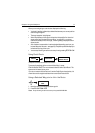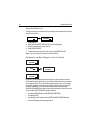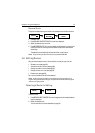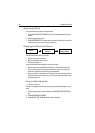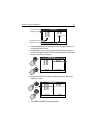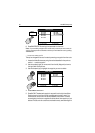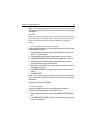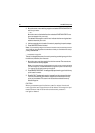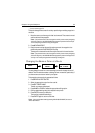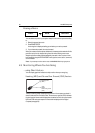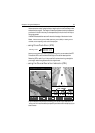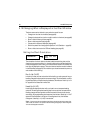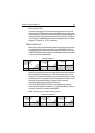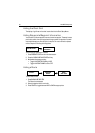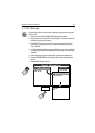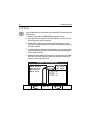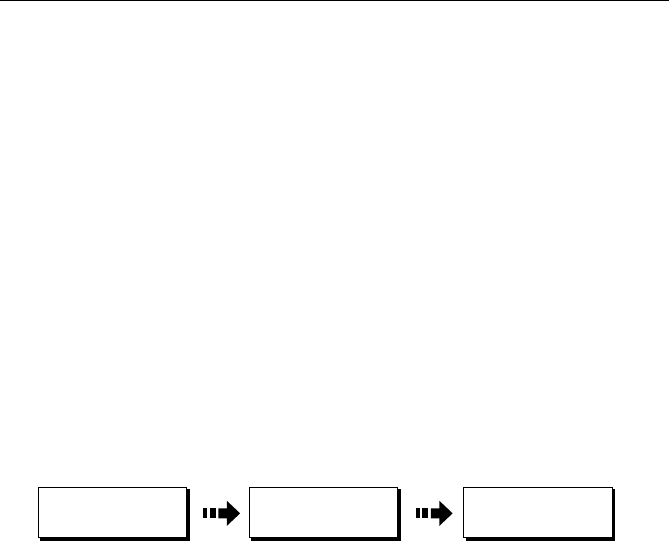
Chapter 4: Using the Chartplotter 85
... to move a waypoint
This option changes the course of a route by repositioning an existing waypoint in
the route:
1. Move the cursor over the waypoint that is to be moved. The cursors turns red
and the action soft keys appear.
Note:
If you place the cursor over the waypoint to which you are currently navigating
(the active waypoint), the STOP FOLLOW soft key appears in place of the action keys.
You must stop the goto before moving this waypoint.
2. Press MOVE WAYPOINT.
3. Drag the cursor to select the position where you want the waypoint to be
placed and press the PLACE WAYPOINT soft key.
The waypoint moves and the solid line rejoins the route in the new location.
Note:
If you place the cursor over the waypoint to which you are currently navigating
(the active waypoint), the STOP FOLLOW soft key appears in place of the waypoint ac-
tion keys. You must stop the goto before relocating this waypoint.
Changing the Name or Color of a Route
You can change the name for a more meaningful one and/or change the color if
desired. This will make them easier to distinguish from one another, particularly if
you have numerous routes or tracks in your system.
To change the route name/color proceed as follows:
1. Press REVIEW & EDIT ROUTES.
2. Select the appropriate route from the route list.
3. Press EDIT ROUTE NAME.
The edit route screen is displayed.
4. Press NAME or COLOR to access the appropriate editing option.
5. Edit the desired setting using the trackpad or rotary knob.
6. Press ENTER to save your selection.
The route list is updated accordingly.
7. Press ENTER again to return to the chart.
Note:
If the route has been saved by pressing FOLLOW QUICK ROUTE, the route is
named ‘Quick Route’.
REVIEW & EDIT
ROUTES
...
D8105-1
ROUTES
...
EDIT ROUTE
NAME & COLOR
...