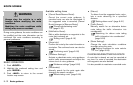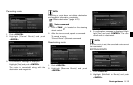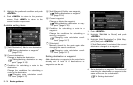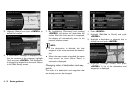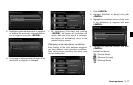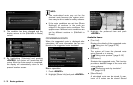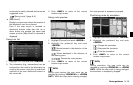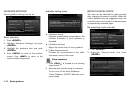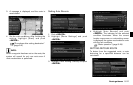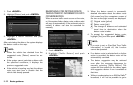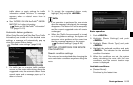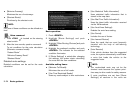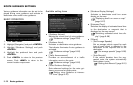routes can be easily retrieved and set as the
suggested route.
“Storing route” (page 6-4)
. [Map Scroll]:
Displays a map screen where the location of
the destination can be confirmed.
Even if the map screen is touched or
directional buttons other than the up or
down button are pushed, the same map
screen as when [Map Scroll] is selected is
displayed.
Using turn list
1. Highlight [Turn List] and push <ENTER>.
2. The information (e.g., intersections) can be
confirmed on the route to the destination by
scrolling the screen using the up and down
switches of the main directional buttons or
the center dial.
3. Push <MAP> to return to the current
location map screen.
Using route preview
1. Highlight [Preview] and push <ENTER>.
2. Highlight the preferred key and push
<ENTER>.
: Moves forward in the direction of the
destination.
: Moves backward in the direction of
the starting point.
/ : Pauses the route preview.
3. Push <MAP> to return to the current
location map screen.
INFO:
During route preview, the map scale can be
changed by pushing <ZOOM IN> or <ZOOM
OUT>. While the map scale is being changed,
the route preview is temporarily stopped.
Confirming route by simulation
1. Highlight [Simulation] and push <ENTER>.
2. Highlight the preferred key and push
<ENTER>.
: Pauses the simulation.
: Resumes the simulation.
: Ends the simulation.
3. Push <MAP> to return to the current
location map screen.
INFO:
During simulation, the map scale can be
changed by pushing <ZOOM IN> or <ZOOM
OUT>. While the map scale is being changed,
the simulation is temporarily stopped.
Route guidance 5-19