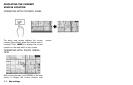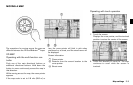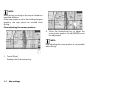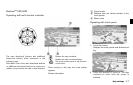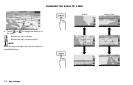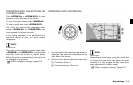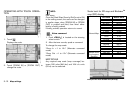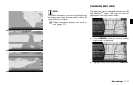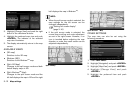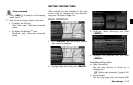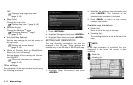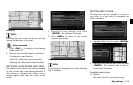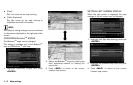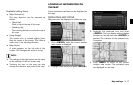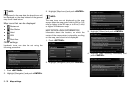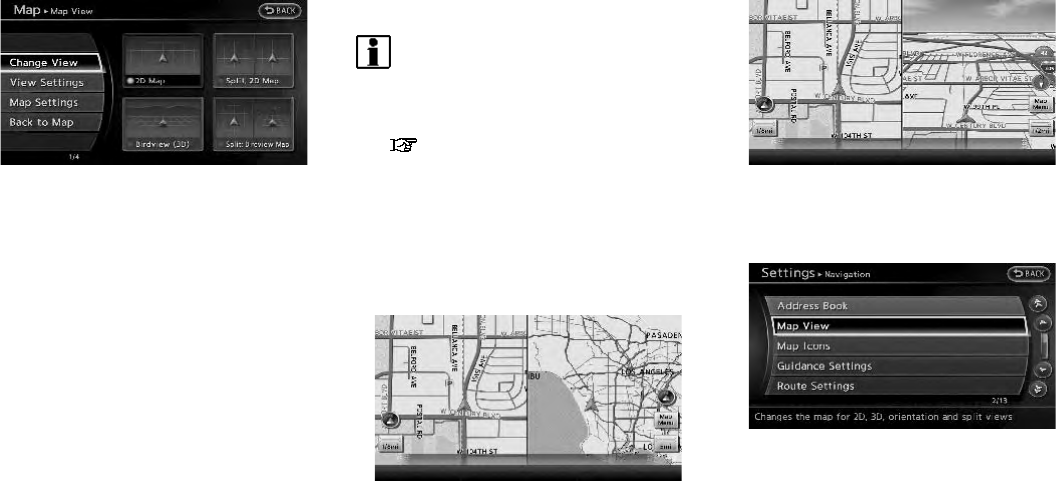
3-12 Map settings
3. Highlight [Change View] and push the right
button of the directional buttons.
4. Highlight the preferred map view and push
<ENTER>. The indicator of the selected
map view illuminates.
5. The display automatically returns to the map
screen.
AVAILABLE VIEWS
. [2D map]:
Switches to the 2D map.
. [Birdview (3D)]:
Switches to the Birdview
TM
map.
. [Split: 2D Map]:
Changes to the split screen mode and both
halves display maps in 2D.
. [Split: Birdview
TM
Map]:
Changes to the split screen mode and the
left half displays the map in 2D and the right
half displays the map in Birdview
TM
.
INFO:
. When the split screen mode is selected, the
map settings for the left screen can be
changed independently.
“Setting left screen display”
(page 3-16)
. If the split screen mode is selected, the
normal map scrolling and scale adjustment
are set in the right screen. However, if an
icon is touched before adjusting the map
direction or scale, then each screen can be
adjusted independently.
Split: 2D Map
Split: Birdview
TM
Map
OTHER SETTINGS
The map view can also be set using the
following procedure.
1. Push <SETTING>.
2. Highlight [Navigation] and push <ENTER>.
3. Highlight [Map View] and push <ENTER>.
4. Highlight [Change View] and push
<ENTER>.
5. Highlight the preferred item a nd push
<ENTER>.