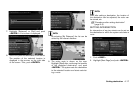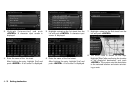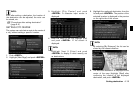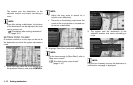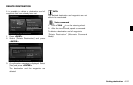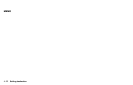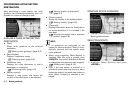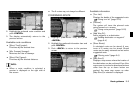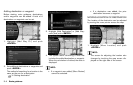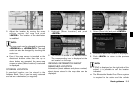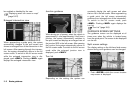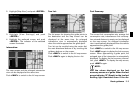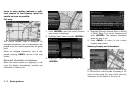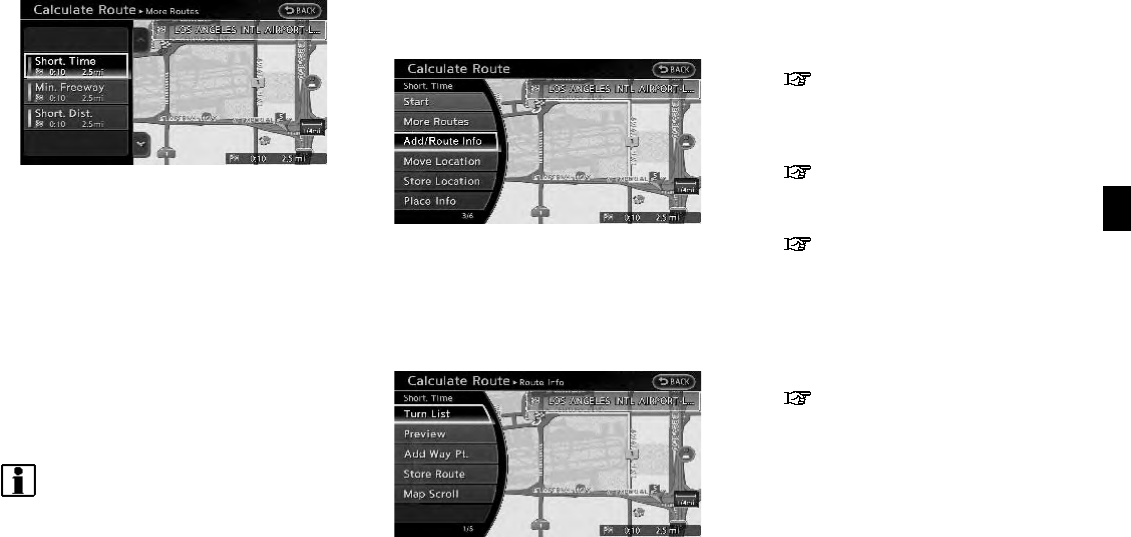
2. Highlight the preferred route condition and
push <ENTER>.
3. T he display automatically returns to the
previous screen.
Available route conditions
. [Short. Time] (purple):
Prioritizes by the shortest time.
. [Min. Freeway] (orange):
Minimizes the use of freeways.
. [Short. Dist.] (green):
Prioritizes by the shortest distance.
INFO:
. When a route condition is selected, a
preview is displayed on the right side of
the screen.
. The 3 routes may not always be different.
CONFIRMING ROUTE
1. Highli ght [Add/Route Info] and push
<ENTER>.
2. Highlight the preferred information item and
push <ENTER>.
3. Push <BACK> to return to the previous
screen.
Available information
. [Turn List]:
Displays the details of the suggested route.
“Using turn list” (page 5-19)
. [Preview]:
The system will trace the planned route
going forward or in reverse.
“Using route preview” (page 5-19)
. [Add Way Pt.]:
Add a waypoint or a destination.
“Adding destination or waypoint”
(page 5-4)
. [Store Route]:
A calculated route can be stored. A max-
imum of 5 routes can be stored. Stored
routes can be easily retrieved and set as the
suggested route.
“Storing route” (page 6-4)
. [Map Scroll]:
Displays a map screen where the location of
the destination can be confirmed. Even if the
map screen is touched or directional buttons
other than the up or down button are
pushed, the same map screen as when
[Map Scroll] is selected is displayed.
Route guidance 5-3