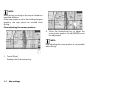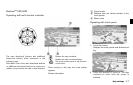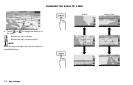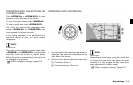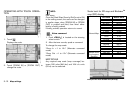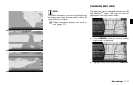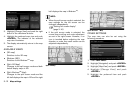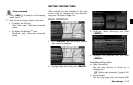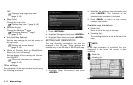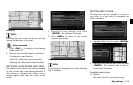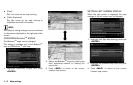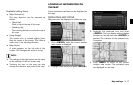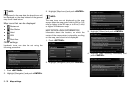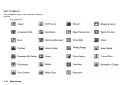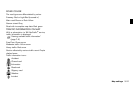3-14 Map settings
OFF.
“Settings long range map view”
(page 3-15)
. [Map Color]:
Change the map color.
“Setting map color ” (page 3-15)
. [Birdview Angle]:
Change the Birdview
TM
angle.
“Changing Birdview
TM
angle”
(page 3-16)
. [Left Split Map Settings]:
Set the map settings for the left screen of
the split map.
“Setting left screen display”
(page 3-16)
. [Show all Freeway Exits on Route]/[Auto.
Show Turn List on Freeway]:
Set the display of the freeway exit informa-
tion ON/OFF.
“Show exit information on freeways”
(page 5-10)
Other settings
The orientation of the map can also be set using
the following procedure.
1. Push <SETTING>.
2. Highlight [Navigation] and push <ENTER>.
3. Highlight [Map View] and push <ENTER>.
SETTING MAP ORIENTATION
The map direction (orientation) can also be
changed in the 2D map. These settings are
available only in the 2D map or 2D/2D split map.
1. Highlight [Map Orientation] and push
<ENTER>.
2. Highlight the preferred map orientation and
push <ENTER>. The indicator of the
selected map orientation illuminates.
3. Push <MAP> to return to the current
location map screen.
Available map orientations
. [North Up]:
North is set at the top of the map.
. [Heading Up]:
The traveling direction is set at the top of the
map.
INFO:
If the map orientation is switched, the icon
displayed in the lower left corner is also
switched.
: North Up
: Heading Up
North Up