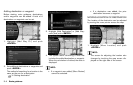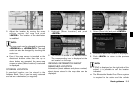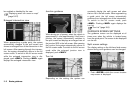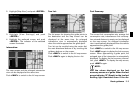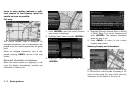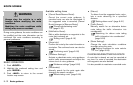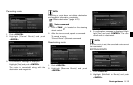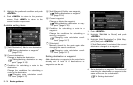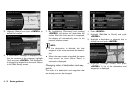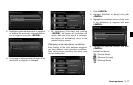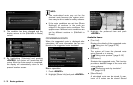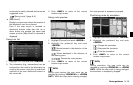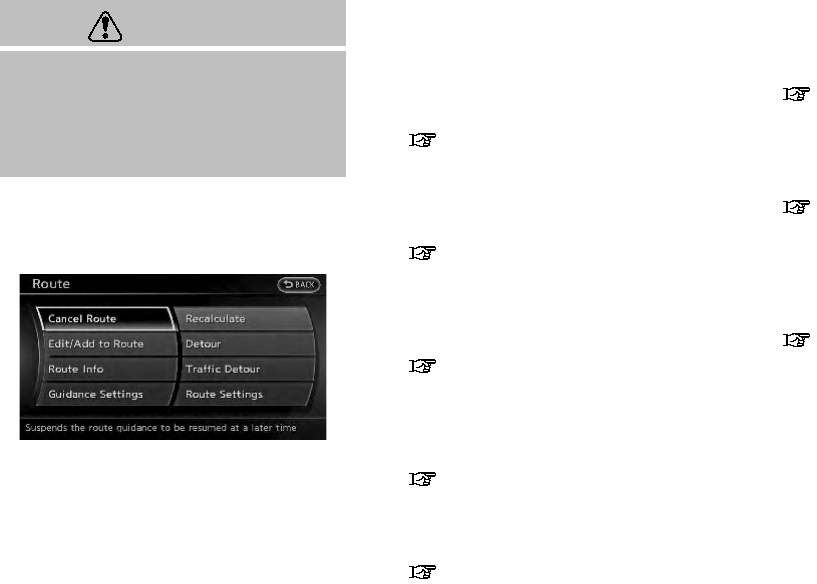
5-12 Route guidance
WARNING
Always stop the vehicle in a safe
location before modifying the route
conditions.
Modifying the route conditions while
driving may cause an accident.
During route guidance, the route conditions can
be modified and the route information can be
confirmed. Set route conditions according to
personal preference.
BASIC OPERATION
1. Push <ROUTE>.
2. Highlight the preferred setting item and
push <ENTER>.
3. Push <MAP> to return to the current
location map screen.
Available setting items
. [Cancel Route/Resume Route]:
Cancel the current route guidance. A
canceled route can also be reactivated. If
the suggested route is canceled, [Cancel
Route] changes to [Resume Route].
“Canceling/reactivating route”
(page 5-12)
. [Edit/Add to Route]:
Edit or add a destination or waypoints to the
route that is already set.
“Editing route” (page 5-13)
. [Route Info]:
Confirm the route by the route information or
simulation. The confirmed route can also be
stored.
“Confirming route” (page 5-18)
. [Guidance Settings]:
Activate or deactivate route, voice guidance
and/or traffic announcement and adjust the
volume level of voice guidance.
“Guidance settings” (page 5-20)
. [Recalculate]:
Manually search for the route again after
changing the search condition.
“Recalculating route” (page 5-20)
. [Detour]:
To detour from the suggested route, calcu-
late a route detouring for a specified
distance.
“Setting detour route” (page 5-21)
. [Traffic Detour]:
Manually search for an alternative detour
route takin g the traffic information into
consideration.
“Searching for detour route taking
traffic information into consideration”
(page 5-22)
. [Route Settings]:
Change the route calculation conditions
anywhere along the route.
“Setting conditions for route calcula-
tion” (page 5-23)
CANCELING/REACTI VATING ROUTE
A route that is already set can be canceled at
any time. If a route is canceled, the destination
and waypoints are also deleted.
It is also possible to reactivate a canceled route.
ROUTE SCREEN