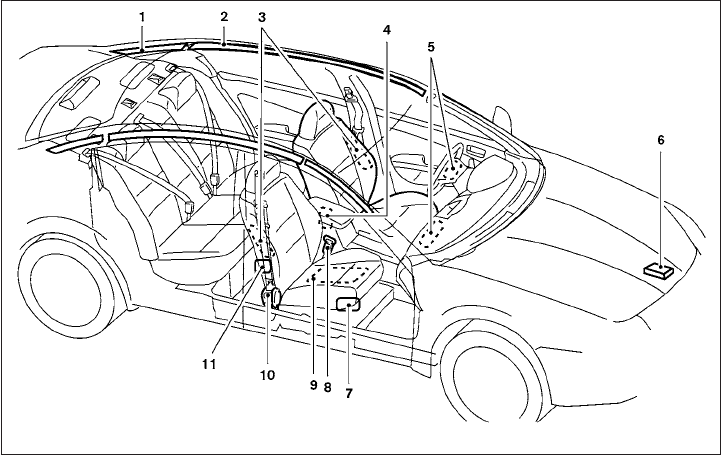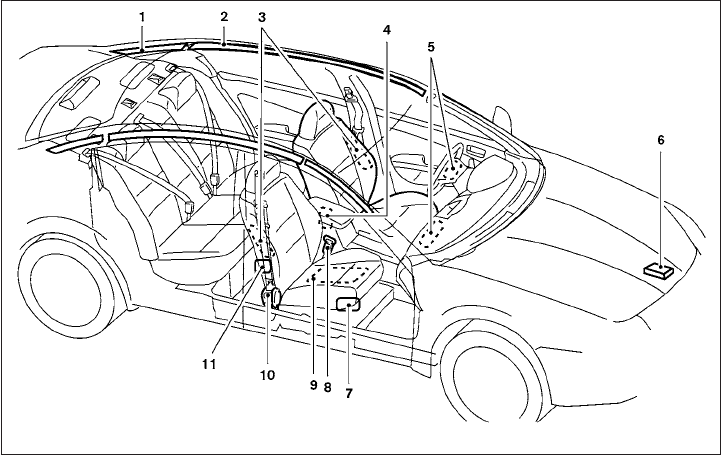
1. Roof-mounted curtain side-impact
supplemental air bag inflators
2. Roof-mounted curtain side-impact
supplemental air bags
3. Front seat-mounted side-impact
supplemental air bag modules
4. Air bag Control Unit (ACU)
5. Supplemental front-impact air bag
modules
6. Crash zone sensor
7. Occupant classification system control
unit
8. Seat belt buckle switches for driver’s
and passenger’s side
9. Occupant classification sensor
(pattern sensor)
10. Seat belt with pretensioner
11. Side satellite sensor
NISSAN Advanced Air Bag System
(front seats)
This vehicle is equipped with the NISSAN Ad-
vanced Air Bag System for the driver and front
passenger seats. This system is designed to
meet certification requirements under U.S. regu-
lations. It is also permitted in Canada. However,
all of the information, cautions and warn-
ings in this manual still apply and must be
followed.
The driver supplemental front-impact air bag is
located in the center of the steering wheel. The
passenger supplemental front-impact air bag is
mounted in the instrument panel above the glove
box. The front air bags are designed to inflate in
higher severity frontal collisions, although they
may inflateifthe forcesin anothertype ofcollision
are similar to those of a higher severity frontal
impact. They may not inflate in certain frontal
collisions. Vehicle damage (or lack of it) is not
always an indication of proper front air bag sys-
tem operation.
WRS0466
1-44 Safety—Seats, seat belts and supplemental restraint system