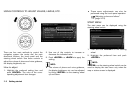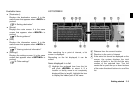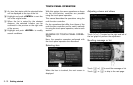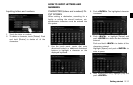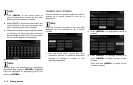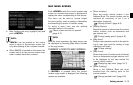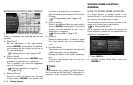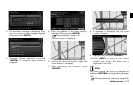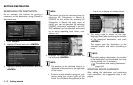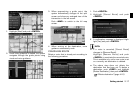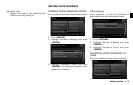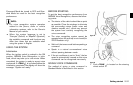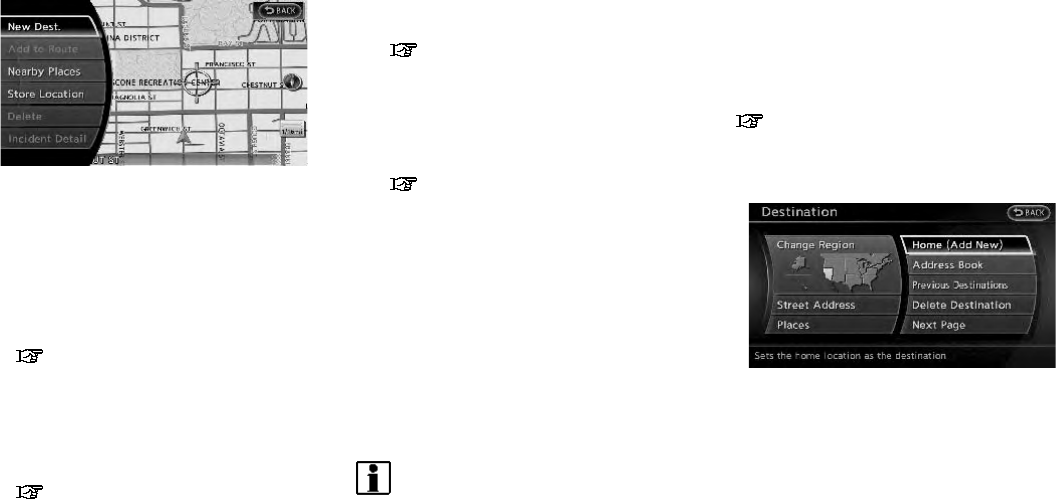
2-14 Getting started
SCROLLED LOCATION MAP SCREEN
If <ENTER> is pushed while a scrolled map
screen is displayed, the following options are
available.
. [New Dest.]:
Set the destination to the map location
where <ENTER> was pushed. If a destina-
tion is already set, the location will be set as
the new destination.
“Setting point on map” (page 4-20)
. [Add to Route]:
Set the map location where <ENTER> was
pushed as a destination or a waypoint.
This is available only when the suggested
route is already set.
“Setting destination or waypoint”
(page 5-14)
. [Nearby Places]:
Search for points of interest near the map
location where <ENTER> was pushed and
set them as a destination or waypoint.
Use the same search method as the one for
[Places].
“Finding nearby place” (page 4-5)
. [Store Location]:
Store in the Address Book the map location
where <ENTER> was pushed. The stored
location can be retrieved to set it as a
destination or waypoint.
“Storing location” (page 6-2)
. [Delete]:
Delete a stored location. To delete it, place
the cross pointer over the corresponding
icon.
. [Incident Detail]:
This function can be selected only when the
traffic information icon is displayed.
Display the details of the traffic information
icon.
Place the cross pointer over the icon you
want to check.
INFO:
Incident details are a feature of Traffic Informa-
tion, and that an XM NavTraffic
®
subscription is
required in order to receive Traffic Information.
HOW TO STORE HOME LOCATION
If a home location is already stored in the
Address Book, it can be easily retrieved to set
the route to the stored home location.
The procedure to store the home location is the
same as for storing any other location.
“4. Setting destination”
As an example, the procedure for storing the
home location by searching for a destination by
address is described here.
1. Push <DEST>.
2. Highlight [Home (Add New)] and push
<ENTER>.
STORING HOME LOCATION/
ADDRESS