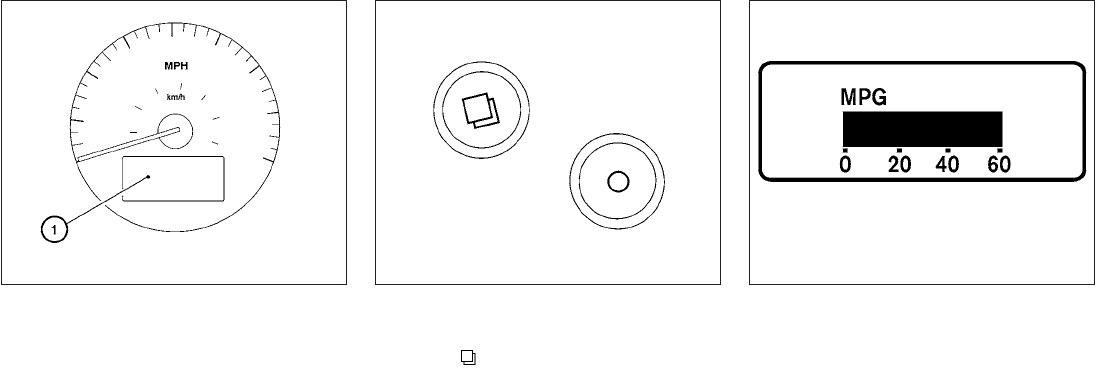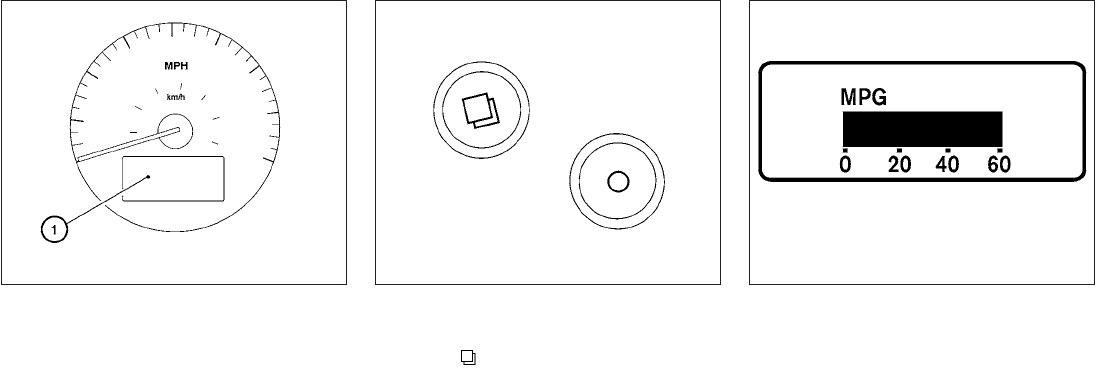
The vehicle information display
᭺
1
is located on
the bottom of the speedometer. It displays such
items as:
● Intelligent Key operation information
● some indicators and warnings
● other information
For details about the Intelligent Key, see
“NISSAN Intelligent Key™” in the “Pre-driving
checks and adjustments” section.
HOW TO USE THE VEHICLE
INFORMATION DISPLAY
Press the button, located on the instru-
ment panel just behind the steering wheel, to
display the following modes:
MPG → MPG/MPH → Time/Miles → Range →
Exterior Temperature → Setting → Warning
Fuel economy mode
The fuel economy mode can be selected to dis-
play the instant fueleconomy since the last reset.
WIC1102 WIC1406 LIC1093
VEHICLE INFORMATION DISPLAY
Instruments and controls 2-17