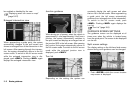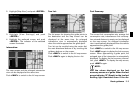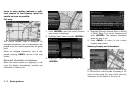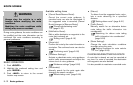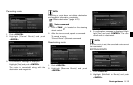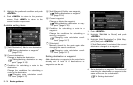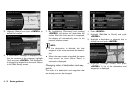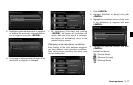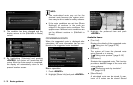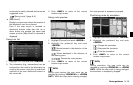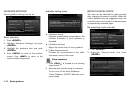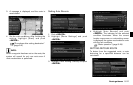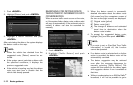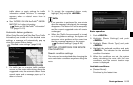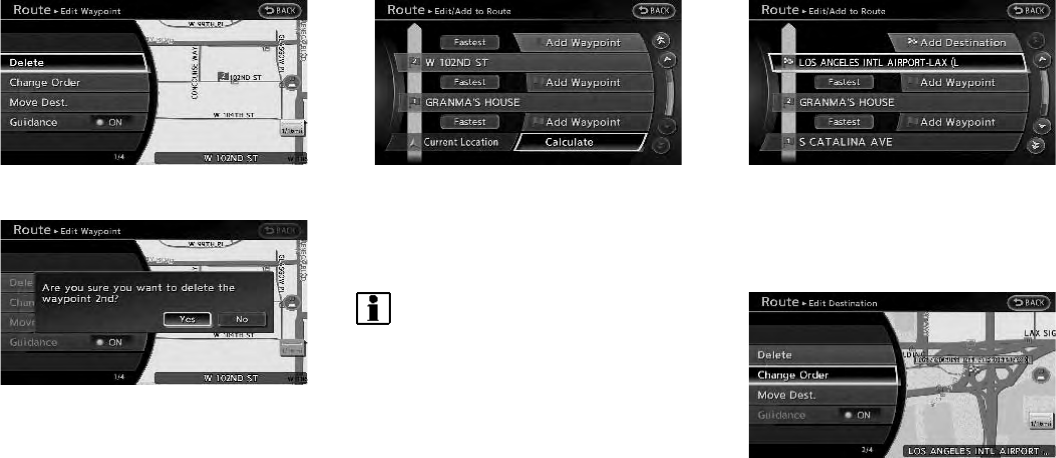
5-16 Route guidance
5. Highlight [Delete] and push <ENTER> to
delete the location.
6. A confirmation message is displayed. Con-
firm the contents of the message, highlight
[Yes] and push <ENTER>. The destination
or waypoint is deleted from the route. Return
to the [Edit Route] screen.
7. By highlighting [Calculate] and p ushing
<ENTER>, the system will recalculate the
routes. After the route search is completed,
the display will automatically return to the
present location screen.
INFO:
. If the destination is deleted, the final
waypoint of the route becomes the destina-
tion.
. When the map screen is touched, the same
map sc reen as when [Move Dest.] is
selected is displayed.
Changing order of destination and way-
points
The order of a destination and waypoints that
are already set can be changed.
1. Push <ROUTE>.
2. Highlight [Edit/Add to Route] and push
<ENTER>.
3. Highlight a destination or waypoint that is
already set and push <ENTER>.
4. Highlight [Change Order] and push
<ENTER>. A list of the destination and
waypoints is displayed.