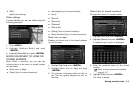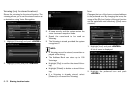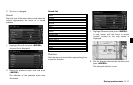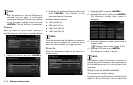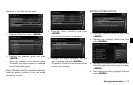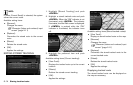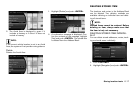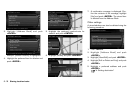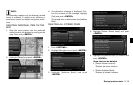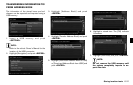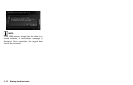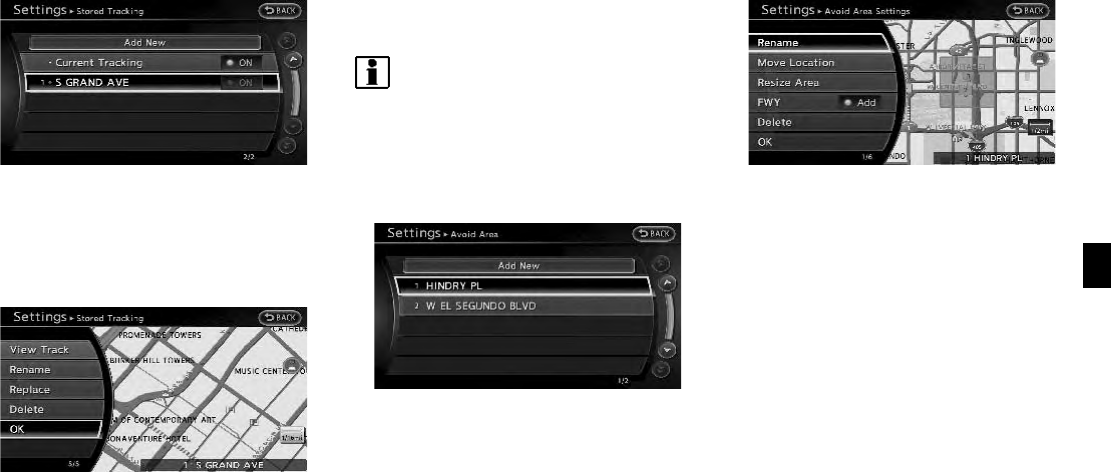
1. Highlight [Stored Tracking] and push
<ENTER>.
2. Highlight a tracked route to display on the
map screen, and push <ENTER>.The
“ON” indica tor illuminates, and the Edit
screen is displayed.
3. After confirming the location to display the
tracked route, highlight [OK] and push
<ENTER>. T he screen retu rns to the
previous screen.
4. Push <MAP> to return to the current
location map screen.
INFO:
. Current tracking is displayed up to 6
miles (10 km).
. Stored tracking is displayed up to 12
miles (20 km).
EDITING AVOID AREA
1. Highlight [Avoid Area] and push <ENTER>.
2. Highlight the preferred Avoid Area and push
<ENTER>.
3. Highlight the preferred items and push
<ENTER>.
Available setting items:
. [Rename]:
Changes the name.
. [Move Location]:
Adjusts the location of the Avoid Area.
. [Resize Area]:
Adjusts the range of the Avoid Area.
. [FWY]:
Avoids freeways.
. [Delete]:
Deletes the Avoid Area.
. [OK]:
Applies the setting.
Storing location/route 6-15