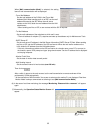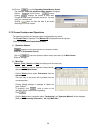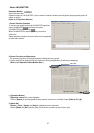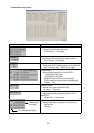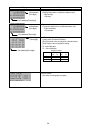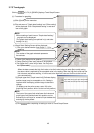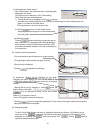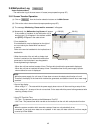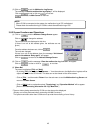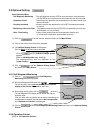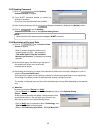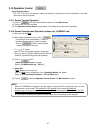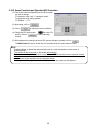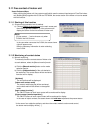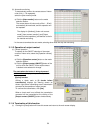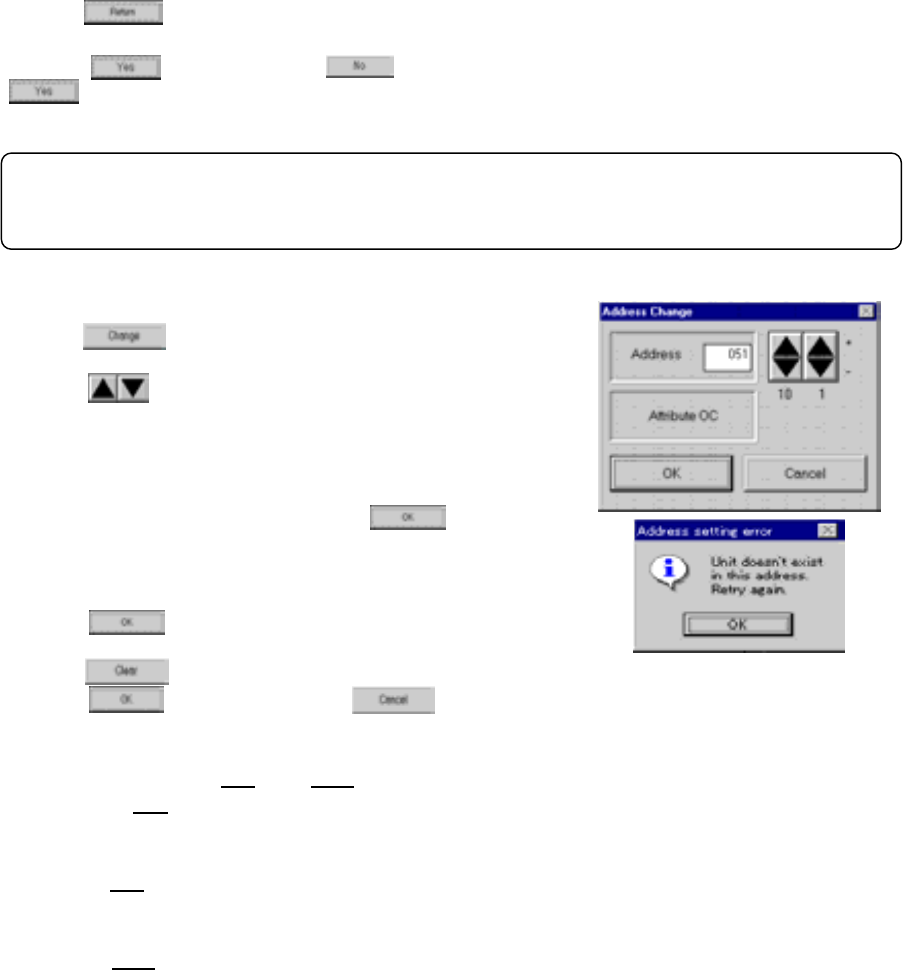
43
(5) Click on to end the Malfuncion Log Screen.
The message “Close the malfunction log display? ” will be displayed.
Click on to end or click on to not end.
is clicked, the Main Screen is returned.
3.8.2 Screen Functions and Operations
(1) Click on and the Address Change Screen appear.
Click on to change the address.
The unit attributes are displayed at this time.
(If there is no unit at the address given, the attributes are not
given.)
Once the address has been set, click on .
The units are changed.
If there is no unit at the address given, the message “Unit doesn’t
exist in this address. Retry again.” will appear.
Click on to return to the Address Change Screen.
(2) Click on and the message “Clear the malfunction log. Is it OK?” will appear.
Click on to clear or click on to not clear.
(3) ”Menu Bar”
The menu bar displays [File
] and [Help].
- By clicking [File
] and then selecting “Save as …” from the sub-menu, the Malfunction Log data will be
output and saved in the CSV format. This data can not be viewed on the offline screen.
- Click on [File
] and then select “Return“ from the sub-menu to end the Malfunction Log Screen and
return to the Main Screen.
- Click on [Help] and an explanation about "Terminology" and "Operation Method" will be appear.
[Refer to 3.6 Connecting Information 3.6.2 (2)”Menu Bar”]
* The error history being memorized by G-50A can also be monitor-displayed.
(Display can not be performed when connecting with MN Converter.)
The system controllers other than G-50A can not provide the monitoring of error history.
NOTE:
When G-50A is connected to the system, the malfunction log of OC is eliminated.
Please check the malfunction log in G-50A to check the malfunction log of OC.