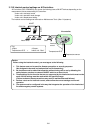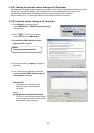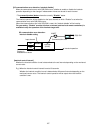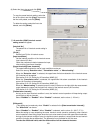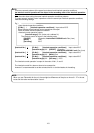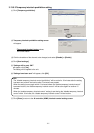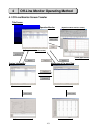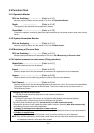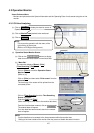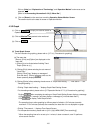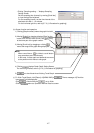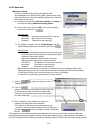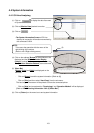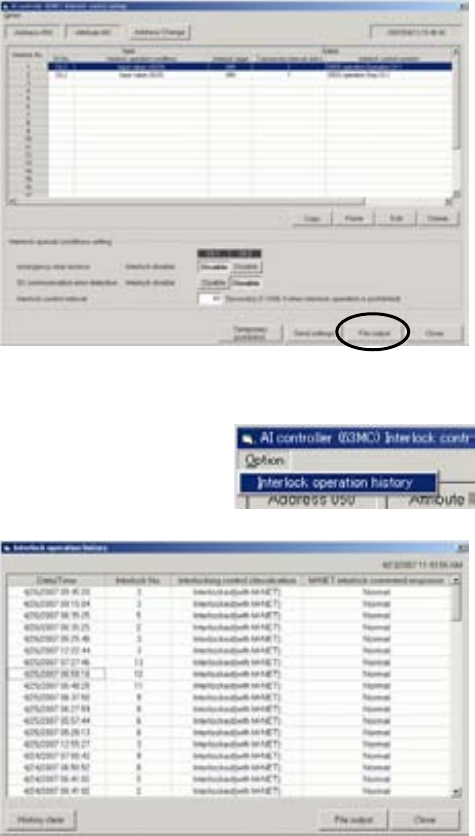
112
3.13.5.4 Saving the interlock control settings on AI Controllers (63MC) in CSV format
(1) Click [File output] to save the interlock control
settings as a CSV file.
Refer to section [3.13.1.2 Monitoring
input/output status on DIDO Controllers (66DC)
(5)].
The folder name is
c:¥ProgramFiles¥MntTool32¥Data.
[See section 5.9.]
(2) Click [Close] to return to the Main screen.
3.13.5.5 AI Controller interlock operation history
(1) Click [Option] in the menu bar and
select [Interlock operation history]
(2) The interlock operation history is monitored,
and Interlock operation history screen
will appear.
Up to 100 of the latest data can be displayed.
[Date/Time]
The date and time when the interlock control
is made is shown.
[Interlock No.]
The pattern No. of interlock control setting is
shown. [ Refer to section 3.13.5.2. ]
[Interlock operation type]
The interlock target (only the “Interlocked(with M-NET)” here) is shown.
[M-NET interlock command response]
When a response is received from the M-NET device to be interlocked, “Normal” is shown.
When no response is received, “Error” is shown.
When the interlock operation type is “Interlocked with contact”, “-“ is shown.
(3) Click [History clear] to clear the interlock operation history.
Refer to section [ 3.13.2.6 Out-of-limit alarm history (4) ].
(4) Click [File output] to save the interlock operation history as a CSV file.
Refer to section [3.13.1.2 Monitoring input/output status on DIDO Controllers (66DC) (5)].
The folder name is
c:¥ProgramFiles¥MntTool32¥Data.
[See section 5.9.]
(5) Click [Close] to return to the AI controller (63MC) interlock control setting screen.