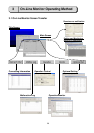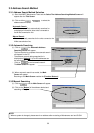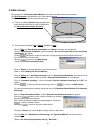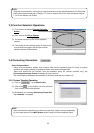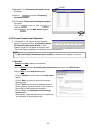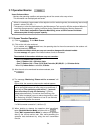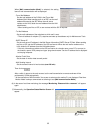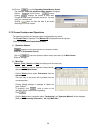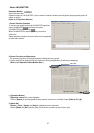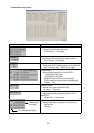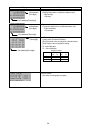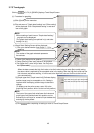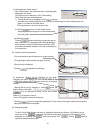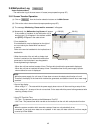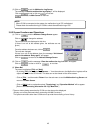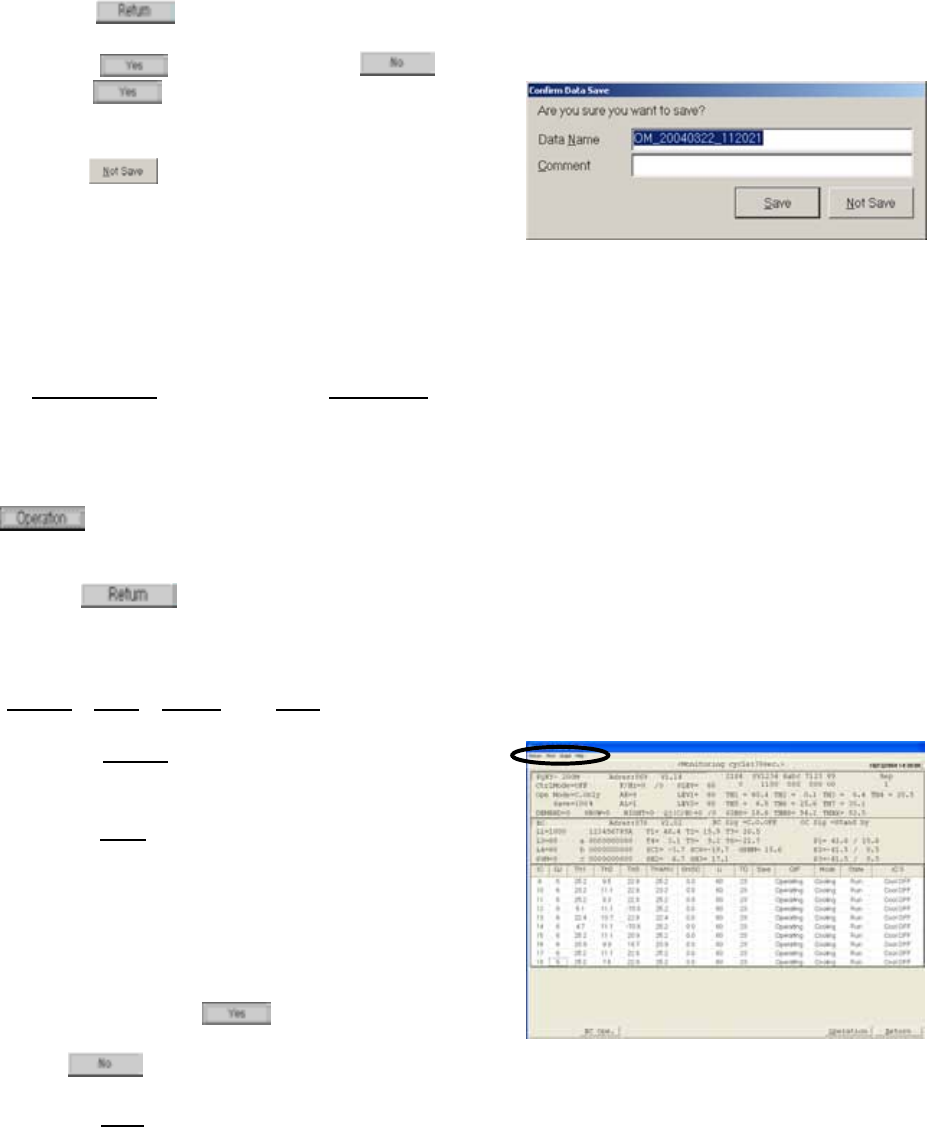
36
(8) Click on to end the Operating Status Monitor Screen.
The message “Finish the operation status monitor” will appear.
Click on to end or click on to not end.
Clicking displays the screen to save data.
Change the data name as required and save it. You may
enter your comment also.
Clicking does not allow the data to be saved.
Returning to the main screen.
3.7.2 Screen Functions and Operations
- The operating condition and operating data are displayed every minute.
- The [Current Time
] is displayed. The [Monitor ID] is displayed when saving data.
[Refer to 5.2 Operation Status Monitor Data]
(1) ”Operation Buttons”
allows operation in the same manner as a remote controller.
[Refer to 3. 10 Operation Control]
Click on to end the operation status monitor and return to the Main Screen.
[Refer to 3.7.1(8)]
(2) ”Menu Bar”
[Return], [Print], [Graph] and [Help] are displayed on the menu bar.
- Click on [Return] to end the Operation Status Monitor
and return to the Main Screen.
- Click on [Print] and then select “Print screen” from the
sub-menu.
The hard copy of the screen will be printed from the
connected printer.
- Clicking [Graph] displays a message of “Make the
graph to data ?”.
To graphing, click , while to return to the
operation monitor screen without graphing,
Click .
- Click on [Help] and an explanation about "Terminology" and "Operation Method" will be displayed.
[Refer to 3.6 Connecting Information 3.6.2 (2)”Menu Bar”]