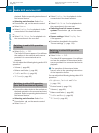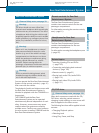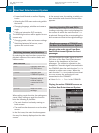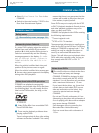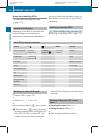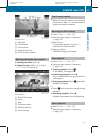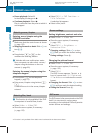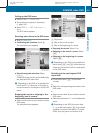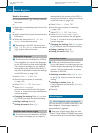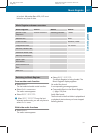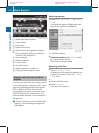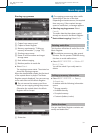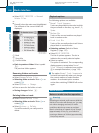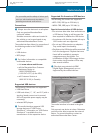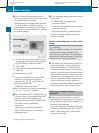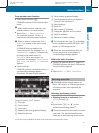Back to the movie
X
Press back button % until you can see
the movie.
or
X
Select the corresponding menu item in the
DVD menu.
or
X
Select a menu item of your choice from the
DVD menu.
X
Select the menu item Back (to the
movie) in the selection menu.
i
Depending on the DVD, the menu item
Back (to the movie) or the back button
% may be without function.
Setting the language
i
This function is not available for all DVDs.
If it is available, you can set the language
for the DVD menu and the audio language.
The number of settings you can make is
determined by the content of the DVD. It
may also be possible to make the settings
in the DVD menu (Y page 194).
X
Select Video Q Video DVD.
X
Show the menu system, if necessary
(Y page 193).
X
Select DVD-V Q DVD Functions.
X
Select Audio Language.
In both cases a selection list will appear.
The dot # in front of an entry indicates the
current language.
X
Changing the setting: Slide ZVÆ or turn
cVd, until you reach the desired setting.
X
Saving a setting: Press W.
X
Exiting the menu: Slide XVY.
Subtitles and camera angles
i
This function is not available for all DVDs.
The number of settings you can make is
determined by the content of the DVD. It
may also be possible to make the settings
in the DVD menu (Y page 194).
X
Select Video Q Video DVD.
X
Show the menu system, if necessary
(Y page 193).
X
Select DVD-V Q DVD Functions.
X
Select Subtitles or Camera Angle.
In both cases a selection list will appear.
The dot # in front of an entry indicates the
current language.
X
Changing the setting: Slide ZVÆ or turn
cVd, until you reach the desired setting.
X
Saving a setting: Press W.
X
Exiting the menu: Slide XVY.
Interactive content
i
DVDs may include interactive content
(e.g. a video game). In a video game you can
control the play by selecting and initiating
actions. The type and number of actions
depends on the DVD.
X
Selecting an action: Slide ZVÆ or XVY,
or turn cVd, until you reach the desired
setting.
X
Initiating an action: Press W.
A menu appears, the first entry Select is
highlighted.
X
Press W.
Music Register
G
Observe Safety notes, see page 76.
You can save MP3 or WMA audio files in the
Music Register. The storage capacity is
approximately 7 gigabyte.
!
Keep your original music files in a safe
place. A fault with the COMAND may cause
the music files stored in the Music Register
196
Music Register
Control systems
221_AKB; 6; 20, en-US
d2ugruen, Version: 2.11.8.1
2009-09-24T13:28:17+02:00 - Seite 196