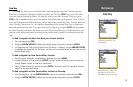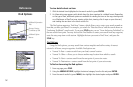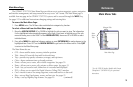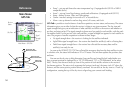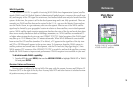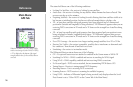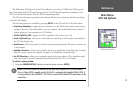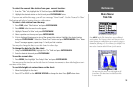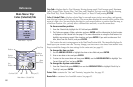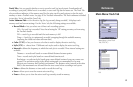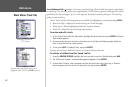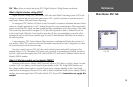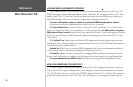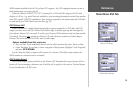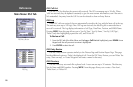Main Menu:
Tide Tab
Tide Station List Menu Options
Press
MENU on the Tide Station list to access additional
search options. The ‘Nearest to Next’ and ‘Nearest to Desti-
nation’ options are enabled when you are actively going to a
destination (following a Go To or a Route, for example). You
must select a location within 100 nm. of a tide station.
You may move the cursor to see tide heights at dif
-
ferent times. Tide data shows in a black box when
in cursor mode.
To select the nearest tide station from your current location:
1. From the “Tide” tab, highlight the ‘At’ field and press ENTER/MARK.
2. Highlight the desired station on the list and press ENTER/MARK twice.
If you are not within this range, you will see a message “None Found”. Use the ‘Nearest To Other’
Find option and select a location closer to a tide station.
To select a tide station from the map:
1. Press FIND, select ‘Tide Stations’ and press ENTER/MARK.
2. Press
MENU after the search results appear.
3. Highlight ‘Nearest To Other’ and press ENTER/MARK.
4. Select a position on the map and press
ENTER/MARK.
5. A list is displayed showing up to nine of the nearest tide stations. Highlight the desired station
and press ENTER/MARK. Select the ‘Show Chart’ button and press ENTER/MARK. If the “None
Found” message appears, repeat steps 1-4 until you find a station.
You may also change the date to see tide charts for other days.
To change the date for the tide chart:
1. Using the ARROW KEYPAD, highlight the “On” field and press ENTER/MARK.
2. Enter the desired date and press
ENTER/MARK.
To use the current date:
1. Press MENU, then highlight ‘Use Today’s Date’ and press ENTER/MARK.
You may move the time bar on the tide chart in 5 minute increments to show tide heights at vari-
ous times on the chart.
To see tide heights at various times on the chart:
1. Move the highlight to the chart.
2. Press LEFT or RIGHT on the ARROW KEYPAD to change the time. Press QUIT when done.
59
Reference