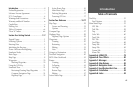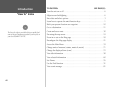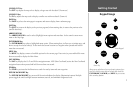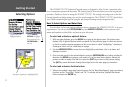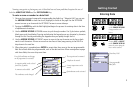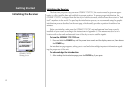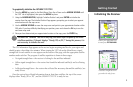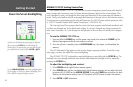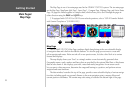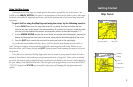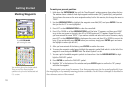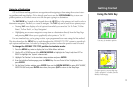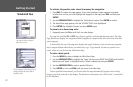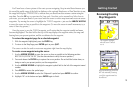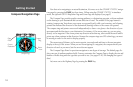Each page of the GPSMAP 172/172C’s system also features an options page, which gives you access
to other functions and features that relate to the specific page you are viewing. To get a feel for how the
options pages work, let’s put the GPSMAP 172/172C into simulator mode.
To place the GPSMAP 172/172C in simulator mode:
1. Press the MENU key twice for the Main Menu. Press Up or Down on the ARROW KEYPAD until
the ‘GPS’ tab is highlighted, then press the
MENU key once.
2. Use the UP or DOWN arrow of the ARROW KEYPAD to highlight the ‘Start Simulator’ option and
press ENTER. Choose ‘No’ to the retail demonstration and press the ENTER key.
3. Press the
ENTER key to confirm the ‘Running Simulator’ message that appears at the bottom of the
display. ‘Simulating’ appears at the top of the Main pages.
While in Simulator mode, a ‘Running Simulator’ message appears after 2 minutes of inactivity. Now
you’re ready to continue the rest of the simulated tour. Keep in mind that the GPSMAP 172/172C
does not track satellites in simulator mode, and this mode should never be used for actual
navigation. All the waypoint and route planning done in simulator mode is retained in memory for
future use.
A “Running Simulator” message
appears at 2 minute intervalss.
7
Getting Started
Simulator Mode