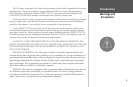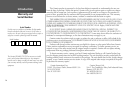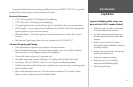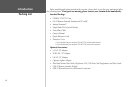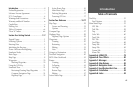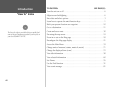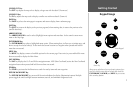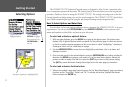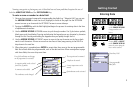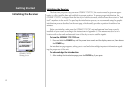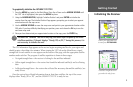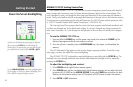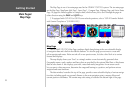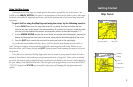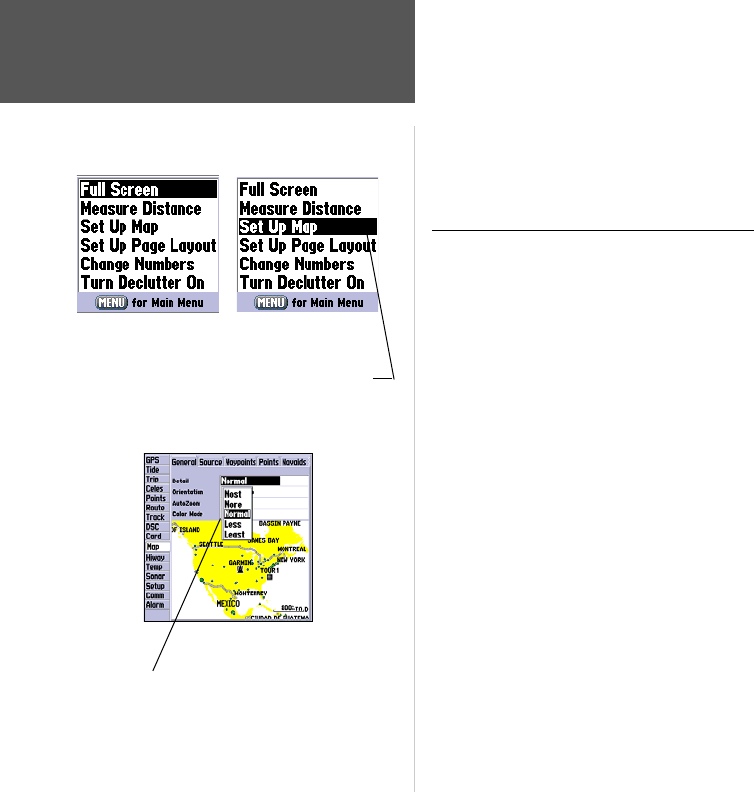
The GPSMAP 172/172C’s advanced keypad system is designed to allow for fast, convenient selec-
tion of navigation options and data entry. The Getting Started Tour introduces you to the keypad and
provides a ‘hands-on’ lesson in using the GPSMAP 172/172C. We strongly encourage you to take the
Getting Started tour before using your unit for actual navigation. The GPSMAP 172/172C Quick Refer-
ence Guide contains helpful tips on using the unit and performing various navigation tasks.
How To Select Options and Enter Data
You can select and activate options and enter data to customize the GPSMAP 172/172C to fit your
requirements. You can use the ENTER/MARK key and ARROW KEYPAD to select options, enter
names and numbers in data fields, and activate your selections.
To select and activate an optional feature:
1. With any page displayed, press the MENU key to pop-up the options menu. The options menu
displays a list of optional features which are specific for that particular page. To select any feature
on the list of options requires movement of the cursor, which is called “highlighting”, selecting or
choosing an item in a list or a field (box) on a page.
2. Use the ARROW KEYPAD
to move the cursor (highlight) up and down a list or up, down, and
sideways on menus.
3. Once you have moved to the desired selection, press the
ENTER/MARK key to either activate the
feature or the MENU key to pop-up a sub-menu or list of yet more feature options. Repeat this
process to select an option from the list or press the QUIT key to return to the previous setting.
The QUIT key moves backwards through these steps back to the main page you started on.
To select and activate a function button:
1. When moving about a page with function buttons, like the ‘New Map Waypoint’ page, you observe
functions such as ‘Show Map’, ‘Delete’ and ’OK’. To activate the function, highlight the desired
button and press the ENTER key.
Options Menu with
highlighted option.
Use the ARROW
KEYPAD to highlight
the next option. Press
ENTER/MARK to
activate.
Pop-up list of options for a highlighted field.
2
Getting Started
Selecting Options