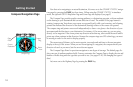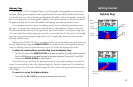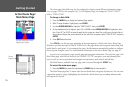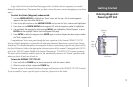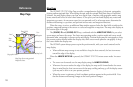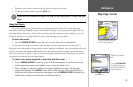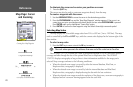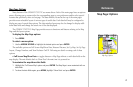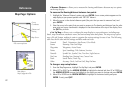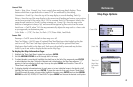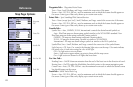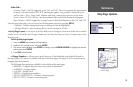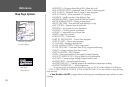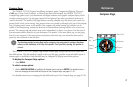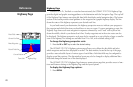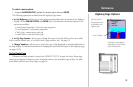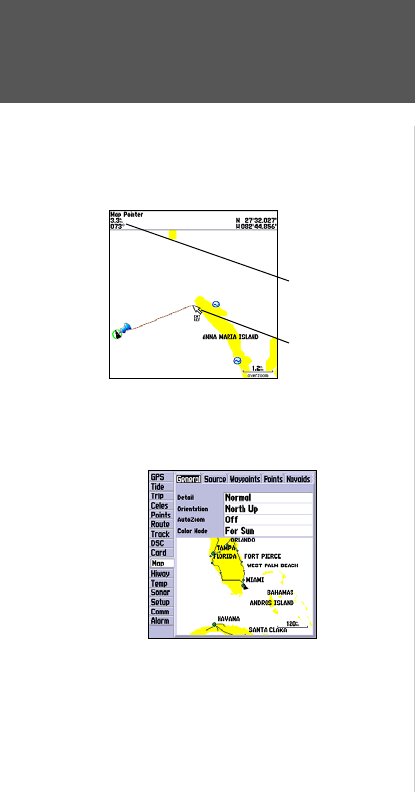
• Measure Distance— allows you to measure the bearing and distance between any two points
on the map display.
To measure the Bearing/distance between two points:
1. Highlight the ‘Measure Distance’ option and press ENTER. An on-screen pointer appears on the
map display at your present position with ‘ENT REF’ below it.
2. Move the cursor to the desired reference point (the point that you want to measure from) and
press ENTER.
3. Mov
e the cursor to the point that you want to measure to. The bearing and distance from the refer-
ence point and cursor coordinates is displayed in the data window at the top of the display. Press
the QUIT key to finish.
• Set Up Map— allows you to configure the map display to your preferences, including map
detail, map orientation, automatic zoom, and various map items and points. The map set up option
uses a ‘file tab’ feature, making it easier to organize the various settings for ease of use. The following
table lists the file tabs and the settings available under each tab:
General Detail, Orientation, AutoZoom, Color Mode
Source Basemap, Data Card Maps
Waypoints Waypoints, Active Route
Points Spot Soundings, Tide Stations, Services
Navaids Symbol Set, Symbol, Size, Text Size, Light Sectors
Nav Line Heading Line, Bearing Line, Course Line
Track Saved Tracks, Track Log
Other Accuracy Circle, Lat/Lon Grid, Map Outlines
To change a map setup feature:
1. From the Map Page menu, highlight ‘Set Up Map’ and press ENTER.
2. Move LEFT or RIGHT on the ARROW KEYPAD to highlight the desired tab, then UP or DOWN on
the ARROW KEYPAD to move the highlight to the setting you want to change and press ENTER.
3. Move UP or DOWN on the ARROW KEYPAD
to highlight to the desired setting and press
ENTER. To exit, press QUIT.
Distance and
Bearing
Map Cursor
Full screen map shown
Cursor
Coordinates
Main Menu—
Map Configuration Tab
22
Reference
Map Page: Options