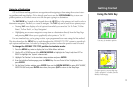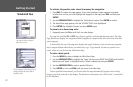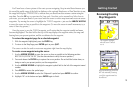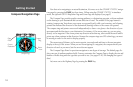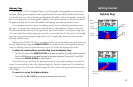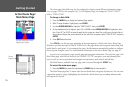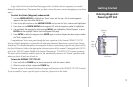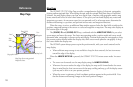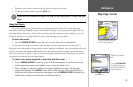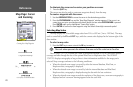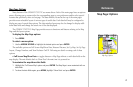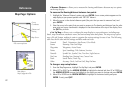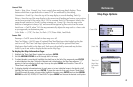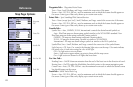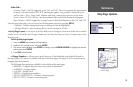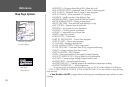• Whenever you zoom in cursor mode, the cursor is centered on screen.
• To return to position mode, press the
QUIT key.
When the cursor reaches the edge of the map, the unit may pause as it loads new map
data.
Using the Cursor
The cursor allows you to pan away from your present position and scroll to other map areas
around the world (even outside of your current detail coverage). As you pan past the edge of the cur-
rent map display, the screen actively scrolls forward to provide continuous map coverage. You see an
hourglass symbol by the pointer while the unit is busy drawing new map detail.
To move the cursor:
1. Press the ARROW KEYPAD to move the cursor in an up, down, left or right direction.
As you move the cursor, the distance and bearing from your present position to the cursor is
displayed in the data window, along with the cursor’s position coordinates. Keep in mind that when the
cursor is stationary, the distance and bearing from your present position changes as your boat moves.
The cursor may also be used to ‘snap’ to on-screen waypoints and map items, allowing you to review a
selected position directly from the map display.
To select an on-screen waypoint or map item with the cursor:
1. Use the ARROW KEYPAD to move the cursor to the desired waypoint or map item (if there are
several waypoints grouped closely together, zoom in closer for a better view).
2. When a waypoint or map item is selected, it becomes highlighted on screen, with the name
and position displayed. Press
ENTER to show details of the map item. When using BlueChart or
MapSource data, additional information tabs appears. Use the ARROW KEYPAD to highlight the
individual tabs to display the information and additional options.
Move the cursor over an item
on the map to highlight it.
Pressing
ENTER/MARK
while highlighting a map
item brings up additional
details and options.
Additional information
tabs.
Option buttons
19
Reference
Map Page: Cursor