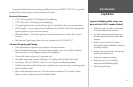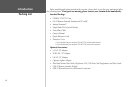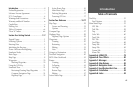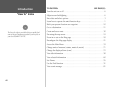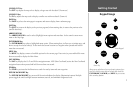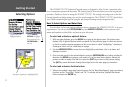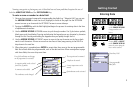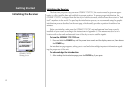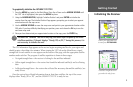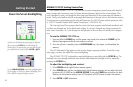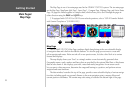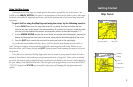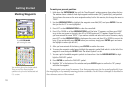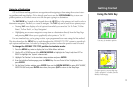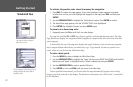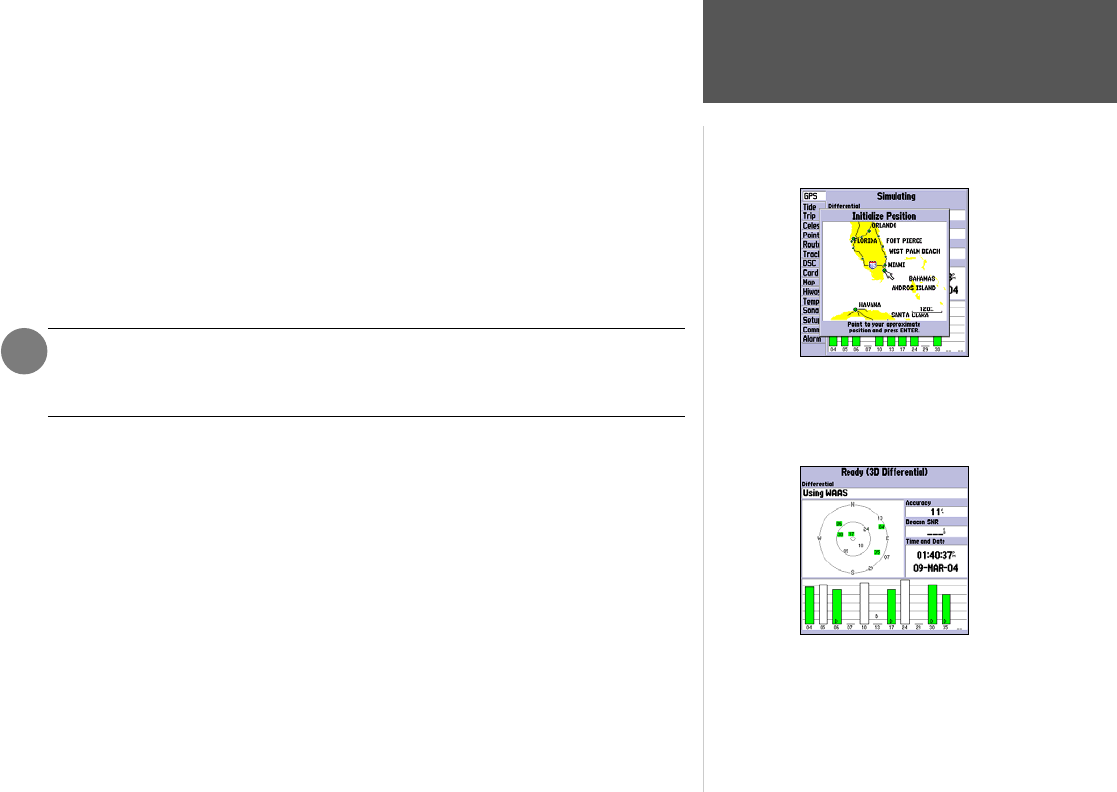
To graphically initialize the GPSMAP 172/172C:
1. Press the MENU key twice for the Main Menu. Press Up or Down on the ARROW KEYPAD until
the ‘GPS’ tab is highlighted, then press the
MENU key once.
2. Using the ARROW KEYPAD, highlight ‘Initialize Position’ and press
ENTER to initialize the
receiver from the map. The Initialize Position Page appears, prompting you to select your approxi-
mate location with the map cursor.
3. Use the ARROW KEYPAD to move the map cursor and point to your approximate location within
200 miles. If you have difficulty identifying your position, press and release the
IN key to see the
next lower map scale.
4. Once you have determined your approximate location on the map, press the
ENTER key.
This does not “calibrate” the unit in any way, but rather helps to speed up the initial
satellite acquisition. If the unit displays “Ready (2D) or (3D )” during this process, it is
not necessary to initialize the unit.
The GPS Information Page appears as the receiver begins acquiring satellites for your region and
should acquire a fix within a few minutes. When viewing the ‘GPS’ tab on the Main Menu, a signal
strength bar for each satellite in view appears on the bottom of the page, with the appropriate satellite
number under each bar. The progress of satellite acquisition is shown in three stages:
• No signal strength bars— the receiver is looking for the satellites indicated.
• Hollow signal strength bars— the receiver has found the indicated satellite(s) and is collecting
data.
• Solid signal strength bars— the receiver has collected the necessary data and the satellite(s) are
ready for use.
Once the receiver has collected information from at least three satellites, the top of the screen
displays either “Ready (2D or 3D)”, and the GPSMAP 172/172C is ready for use.
Point to your approximate loca-
tion and press
ENTER/MARK.
A satellite’s strength bars turns
green when it’s ready for use.
5
Getting Started
Initializing the Receiver