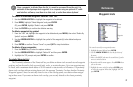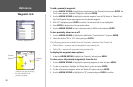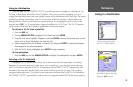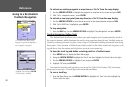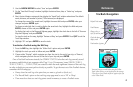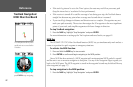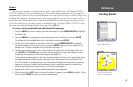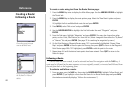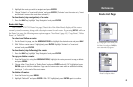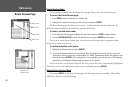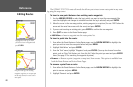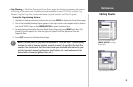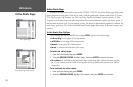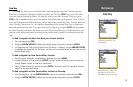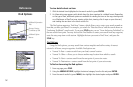2. Highlight the route you wish to navigate and press ENTER.
3. Choose ‘Activate’ or ‘Invert and Activate’ and press ENTER. (‘Activate’ uses the route as is, ‘Invert
and Activate’ reverses the route then activate it.)
To deactivate (stop navigation) of a route:
1. Press the NAV key, highlight ‘Stop Navigation’ and press ENTER.
Route List Page
The GPSMAP 172/172C Route List page (‘Route’ tab of the Main Menu) displays all the routes
currently stored in memory, along with a descriptive name for each route. By pressing MENU while on
the Route List page, the following menu options appear: ‘New Route’ (page 44), ‘Copy Route’, ‘Delete
Route’, or ‘Delete All’.
To select and follow a route:
1. On the Route List page, use the ARROW KEYPAD to highlight the desired route and press NAV.
2. With ‘Follow <route name>’ highlighted, press
ENTER. Highlight ‘Activate’ or ‘Invert and
activate’ and press ENTER.
To deactivate (stop following) the route:
1. Press the NAV key, highlight ‘Stop Navigation’ and press ENTER.
To copy or delete a route:
1. From the Route List, using the ARROW KEYPAD, highlight the route you want to copy or delete
and press MENU.
2. Choose either ‘Copy Route’ or ‘Delete Route’ and press ENTER and with ‘OK’ highlighted, press
ENTER again to confirm a deletion. Copy uses the same route name with an additional number,
starting at 1, at the end of the route name.
To delete all routes:
1. From the Route List, press MENU.
2. Highlight ‘Delete All’ and press ENTER. With ‘OK’ highlighted, press ENTER again to confirm.
If you highlight a route name from
the Route List and press NAV,
the
name automatically appears.
Route List Options Menu
45
Reference
Route List Page