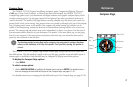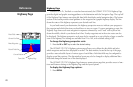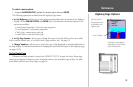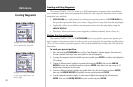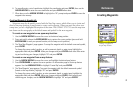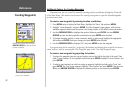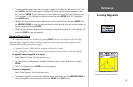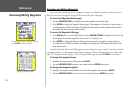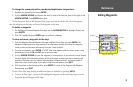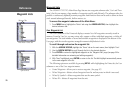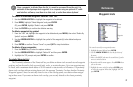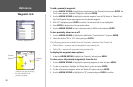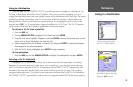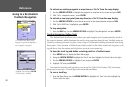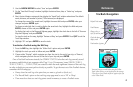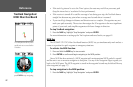35
Reference
Editing Waypoints
To change the comment/position coordinates/depth/water temperature:
1. Highlight the desired field and press ENTER.
2. Use the ARROW KEYPAD to edit/enter the data. To drop to the next line, press to the right on the
ARROW KEYPAD. Press ENTER when done.
On the Waypoint Review and Waypoint Edit pages, you may also delete the selected waypoint,
view the waypoint on the map, and move the waypoint on the map.
To delete a waypoint:
1. On the Waypoint Review/Waypoint Edit page, use the ARROW KEYPAD to highlight ‘Delete’ and
press ENTER.
2. With ‘OK’ highlighted, press
ENTER again to confirm the deletion.
To view and move a waypoint on the map:
1. From the Waypoint Review/Waypoint Edit page, highlight ‘Show Map’ and press ENTER. The
waypoint is highlighted on a map screen with an information window that shows the waypoint
name, position and distance and bearing from your current position.
2. To move the waypoint, press
ENTER. A ‘MOVE’ label now appears under the cursor arrow. It may
be necessary to use the IN and OUT keys to zoom the map.
3. Use the ARROW KEYPAD to move the waypoint to a new position. As you move the cursor around
the map display, the information window at the top changes to show the distance, bearing, and
position of the map cursor (in relation to the waypoint’s original position), and a description of
where the cursor is on the map. If you wish to stop the move process, press
QUIT.
4. With the pointer at the desired position, press
ENTER. To return to the Waypoint Edit/Waypoint
Review page, press
QUIT.
On the ‘Show Map’ map display, an additional option is available by pressing MENU:
• Point to on Map Page— returns to the highlighted waypoint on the main Map Page (exits the
Waypoint Review/Waypoint Edit Page).
Symbol
Coordinates
Waypoint Edit Page
Comment
Name
Depth
Water
Temperature