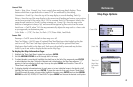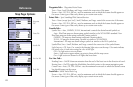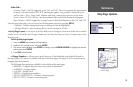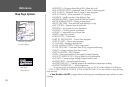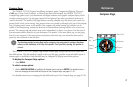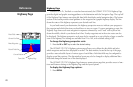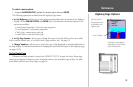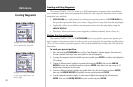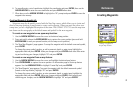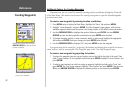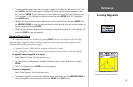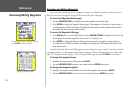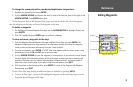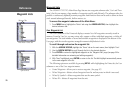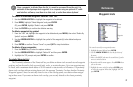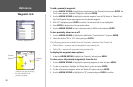31
Reference
Creating Waypoints
6. To manually enter a set of coordinates, highlight the coordinates and press ENTER, then use the
ARROW KEYPAD
to enter the new coordinates and press ENTER when done.
7. When done, use the ARROW KEYPAD to highlight the ‘OK’ prompt and press
ENTER to save the
waypoint into memory.
Creating Waypoints Graphically
Waypoints may also be quickly created with the Map Page cursor, which allows you to ‘point and
shoot’ at any map position or map feature to create a new waypoint. When you move the cursor over
a map item, you see a highlighted description of that item. The GPSMAP 172/172C uses the map item
text shown on the cartography as the default name and symbol for the new waypoint.
To create a new waypoint on an open map location:
1. Use the ARROW KEYPAD to move the cursor to the desired map position.
2. Press and quickly release the
ENTER/MARK key to capture the cursor position (press and hold
ENTER/MARK to mark your present location, not the map cursor’s position).
3. The ‘New Map Waypoint’ page appears. To accept the waypoint with the default name and symbol,
press ENTER.
To change the name, symbol, position, or add a comment, depth, or water temp, highlight the
appropriate field and press
ENTER. Make your changes and press ENTER when done. After enter-
ing and confirming your changes, highlight ‘OK’ and press
ENTER.
To create a new waypoint from a map feature:
1. Use the ARROW KEYPAD to move the cursor and highlight the desired map feature.
2. Press
ENTER/MARK to capture the cursor position. An Information page for that map feature
appears. Use the ARROW KEYPAD to highlight ‘Create Wpt’ and press
ENTER.
3. The ‘New Waypoint’ page appears. To accept the waypoint with the default name and symbol
(based on the map feature), highlight ‘OK’ and press
ENTER.
To change the name, symbol, position, or enter comments, depth, or water temp, highlight the
appropriate field and press
ENTER. Make your changes and press ENTER. After entering and
confirming your changes, use the ARROW KEYPAD to highlight ‘OK’ and press
ENTER.
Creating a waypoint on
an open map location.
Using a map item to create
a new waypoint.