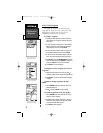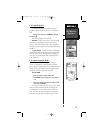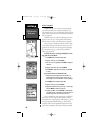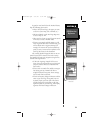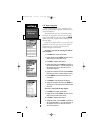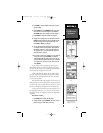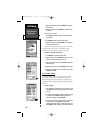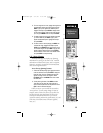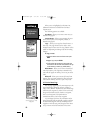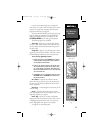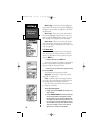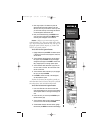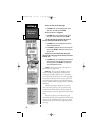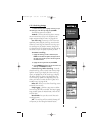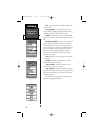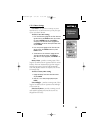SECTION 6
GPS Receiver
Reference
When a route is highlighted on the Route List,
additional functions are available from the Route
Options menu.
The following options are available:
New Route - allows you to create a new route, as
described on page 82.
Activate Route - allows you to navigate the route
in the same sequence it was originally created, as
described on page 83.
Copy - allows you to copy the selected route to a
new route. The copy function can be used to save a
TracBack route for future use. The copy function is also
useful for duplicating an existing route before making
changes.
To copy a route:
1. Highlight the desired route on the Route List and press
MENU.
2. Highlight Copy and press ENTER.
3. The Route Plan Page will appear for the duplicate route
and the name for the new route will be identical to the origi-
nal, but followed by a number (e.g. HOME-CAMP 1).
Delete Route - allows you to remove the selected
route from memory. The waypoints contained in the
route will still appear in memory, but not as part of the
route.
Delete All - allows you to remove all routes from
memory. The waypoints contained in all stored routes
will remain in memory, but not as part of any route.
6.12 Active Route Page
The last page appearing in the main sequence is the
Active Route Page. Whenever you have activated a
route, GOTO, MOB or TracBack, the Active Route Page
will show each waypoint (by name) of the active route,
along with the desired course, distance to waypoint,
time to each waypoint, fuel requirements or
sunrise/sunset times at each route waypoint.
As you navigate the route, the information on the
Active Route Page will automatically update to indicate
the destination waypoint and any remaining interim
waypoints—with the next point along the route denot-
ed by an arrow on the left-hand side of the screen.
86
Route Options Menu
Active Route Page
Showing Bearings to Each
Waypoint
NvTlkGPS.qxd 2/1/00 4:13 PM Page 26