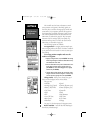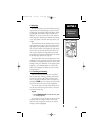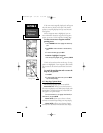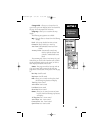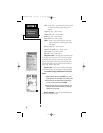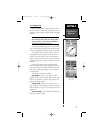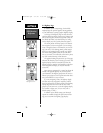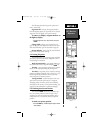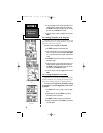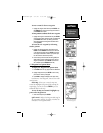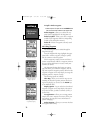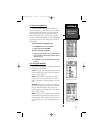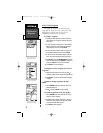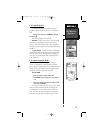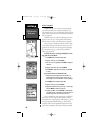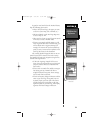GPS Receiver
Reference
SECTION 6
2. To change the waypoint name (a three-digit number is auto-
matically assigned), highlight the waypoint name field and
press ENTER. Use the arrow keypad to enter the new way-
point name and press
ENTER
when finished.
3. To save the waypoint in memory, highlight Done and press
ENTER.
6.6.2 Marking Waypoints on the Map Page
Waypoints can also be quickly created from the Map
Page, which allows you to “point and shoot” at any map
position to create a new waypoint.
To create a new waypoint on the map:
1. Press
PAGE
repeatedly to select the Map Page.
2. Use the arrow keypad to move the arrow to the desired map
position. You may also need to use the IN and OUT ZOOM
keys, in conjunction with the arrow keypad, to speed up this
process.
3. Press ENTER to capture the arrow position and display the
New Waypoint Page.
4. To change the waypoint name (a three-digit number is auto-
matically assigned), highlight the waypoint name field and
press ENTER. Use the arrow keypad to enter the new way-
point name and press ENTER when finished.
5. To save the waypoint in memory, highlight Done and press
ENTER.
6.6.3 Creating Waypoints by Text Entry
Waypoints may be created by manually entering the
position coordinates or by entering the bearing and dis-
tance from an existing waypoint (or present position).
To create a new waypoint by manually entering
its coordinates, or by bearing/distance from anoth-
er position:
1. Press MENU twice from any page to select the Main
Menu.
2. Highlight Waypoints and press ENTER. A list of all way-
points stored in memory is displayed.
3. Press MENU to display the Waypoint List options menu.
4. Highlight New Waypoint and press ENTER. The New Way-
point Page appears.
74
Creating a Waypoint on the
Map
Creating a Waypoint on with
Text Entry
NvTlkGPS.qxd 2/1/00 4:13 PM Page 14