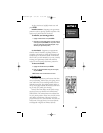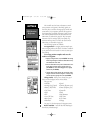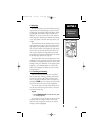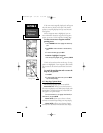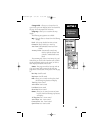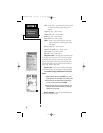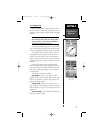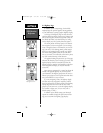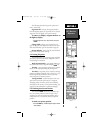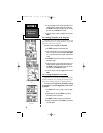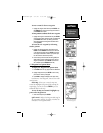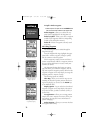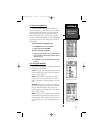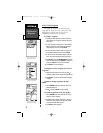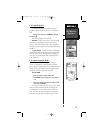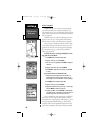The following describes the specific options and
how to select them:
Sign Posts Off - removes the waypoint markers
from the highway display (if ‘Sign Posts Off’ is selected,
‘Sign Posts On’ will appear as an option instead.)
To remove (or display) waypoint markers on
the highway display:
1. Highlight Sign Posts Off (or Sign Posts On) and press
ENTER.
Change Fields - allows you to choose from 28
types of data you want displayed in the four user-selec-
table data fields.Data types are described on page 66.
Restore Defaults - resets all of the data field head-
ings to their factory default settings.
6.6 Creating Waypoints
The NavTalk stores up to 250 waypoints, including
selectable symbols and comments. Waypoints can be
created using four methods:
Mark Present Position - your present position can
be captured and saved as a waypoint using the
MARK
key.
On Map - a new waypoint position can be created
directly on the map display using the panning arrow.
Text Entry - waypoints can be created by entering
position coordinates manually (from a chart, etc.) or by
referencing bearing and distance from a previously
stored waypoint (or present position).
Average Position - position samples can be aver-
aged over time and the result saved as a waypoint.
Averaging reduces the effects of selective availability
and improves the accuracy of the position reading. (See
page 66 for more information on position averaging.)
6.6.1 Marking Your Present Position
The NavTalk’s MARK feature lets you quickly cap-
ture your present position in order to create a new
waypoint. You must be locked onto satellites, with a
valid position fix, to successfully mark your present
position.
To mark your present position:
1. Press the MARK key. The Mark Waypoint Page is automat-
ically displayed.
GPS Receiver
Reference
SECTION 6
Entering a Waypoint using
the Map Page
Marking a Waypoint
Changing a Waypoint
Name
73
NvTlkGPS.qxd 2/1/00 4:13 PM Page 13