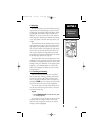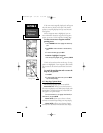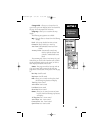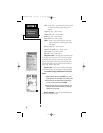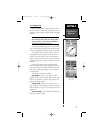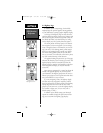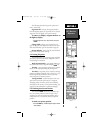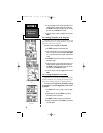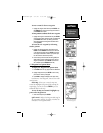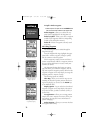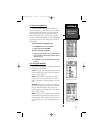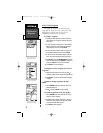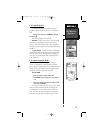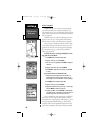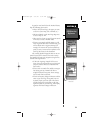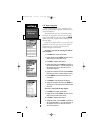SECTION6
GPS Receiver
Reference
To enter a name for the new waypoint:
1. Highlight the waypoint name field and press ENTER. Use
the ARROW Rocker Pad to enter the waypoint name and
press ENTER when finished.
To enter position coordinates for the new waypoint:
1. Highlight the waypoint coordinates field and press ENTER.
Use the arrow keypad to enter the position coordinates and
press ENTER when finished. (For lat/long coordinates,
enter both the latitude and longitude information before
pressing ENTER.)
To create the new waypoint by referencing
another position:
1. Highlight the reference waypoint name field and press
ENTER. Use the ARROW Rocker Pad to enter the name
of the reference waypoint and press ENTER. (If the refer-
ence waypoint name field is left blank, your present posi-
tion will be used as the reference position.)
2. Use the same procedure to enter the bearing (BRG) and
distance (DIST) from the reference waypoint to the new
waypoint. (Remember to press ENTER once each data
item is selected with the ARROW Rocker Pad.)
6.7 Waypoint List Options Menu
To display the Waypoint List options menu:
1. Press MENU twice from any page to select the Main Menu.
2. Highlight Waypoints and press ENTER. A list of all way-
points stored in memory is displayed.
3. Press MENU to display the Waypoint List options menu.
In addition to ‘New Waypoint’, there are four addi-
tional options:
Show Map - allows you to view the map area
around the highlighted waypoint. While viewing the
map display, you can also use the ZOOM keys to see
additional detail on the map.
To view the map area around a highlight way-
point on the Waypoint List:
1. Select Show Map and press ENTER.
Spell ‘n Find - displays the Waypoint Edit Page for
any waypoint in memory, by typing in the first few
characters of the waypoint’s name.
75
Referencing Another
Waypoint
Waypoint List Options
Menu
Viewing the Map Area
Around a Waypoint
NvTlkGPS.qxd 2/1/00 4:13 PM Page 15