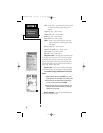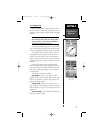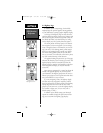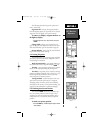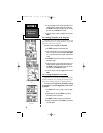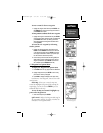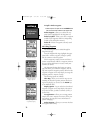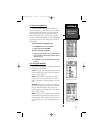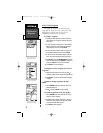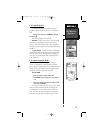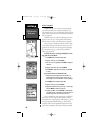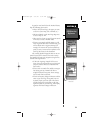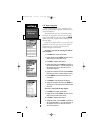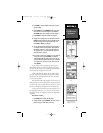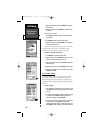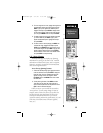SECTION 6
GPS Receiver
Reference
6.10.1 GOTO Navigation
The easiest way to select your destination is by
using the
#
key. The
#
key can be used by itself, after
highlighting a waypoint name on a list, or after
designating a position on the map display.
To GOTO a waypoint:
1. Press
#
. The GOTO page shows a series of file tabs for
Recent waypoints, All waypoints, Nearest waypoints or
Spell n Find.
2. To GOTO a recently used waypoint or a nearby waypoint,
select the Recent tab or the Nearest tab, highlight the
desired waypoint on the list and press ENTER.
3. To GOTO any waypoint stored in memory, select the All
tab, highlight the desired waypoint and press ENTER.
4. To enter the name of the destination waypoint, select the
Spell n Find tab and highlight the waypoint name field.
5. Press ENTER and use the ARROW KEYPAD to enter the
name of the desired waypointUP/DOWN to change each
character and RIGHT to move to the next character.
6. Press ENTER to confirm the selection.
To designate a GOTO waypoint from a list of
waypoints:
1. Highlight the desired waypoint on the list and press
#
. A
confirmation page shows the selected destination waypoint.
2. Press ENTER to confirm the selected waypoint and begin
navigating.
To GOTO an existing waypoint on the map
display:
1. Use the ARROW Rocker Pad to place the arrow on the
desired target waypoint.
2. Press
#
, followed by ENTER, to begin navigating.
To GOTO any position on the map display:
1. Use the ARROW Rocker Pad to place the arrow on any
position you wish to navigate to.
2. Press
#
to create a waypoint, called MAP, at the arrow
position. Each time you perform this step it will overwrite
any previously created MAP waypoint.
3. Press ENTER to being navigating.
78
GOTO Page File Tabs
“Spell’n Find” Shown
Finding an Existing
Waypoint on the Map
Finding a Desired Waypoint
Using the “All” List
NvTlkGPS.qxd 2/1/00 4:13 PM Page 18