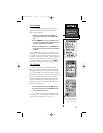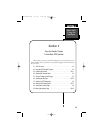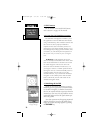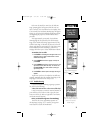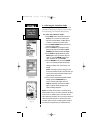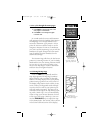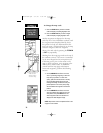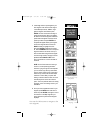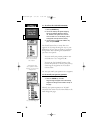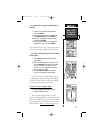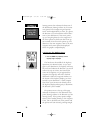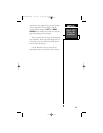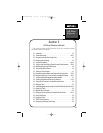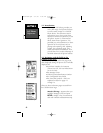35
Basic GPS
Using the
Simulator
SECTION 4
3. A three digit number is pre-assigned to your
new waypoint as its name but well assign it
a more descriptive name, SIMUL8. High-
light the waypoint name field and press
ENTER. Your first choice will be to assign a
symbol to the waypoint. When you highlight
the bullet in front of the waypoint number the
symbol menu will appear. Scroll down to the
symbol you desire and press ENTER and
the symbol will appear before your waypoint
name in the waypoint edit box. Press the
RIGHT Arrowkey to highlight the name
then press ENTER to select the first charac-
ter. Use the ARROW Rocker Pad or the phone
keypad to enter the new name; move up or
down to enter letters using the arrow keypad
to scroll through number 1 through 0 and the
alphabet. Press the RIGHT or LEFT Arrow
keys to move back or on to the next letter of
the name.
NOTE: An even faster method of entering a
name is to use the phone keypad letters.
Instead of cycling through the entire alphabet
you can choose a key with only three letters
and one number. Pressing one of these keys
enters the key number, then the three alpha
characters in order. When you pause after
entering a desired number or letter, the cursor
automatically moves to the next character
space. This is the preferred method for naming
waypoints, routes and entering names in your
PhoneBook.
4. Once you have completed the name for your
waypoint, press ENTER then scroll down to
Done and press ENTER once again to save it .
You will return to the Map Page with your
newly named and symbol marked waypoint
displayed .
Now use the GPS receiver to navigate to the
new waypoint.
Waypoint marked on the
Map Page
Choose from a list of symbols
to help you recognize a way-
point feature
NavTlkOM.qxd 2/1/00 2:45 PM Page 45