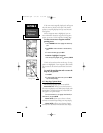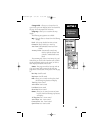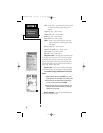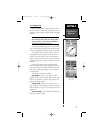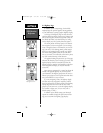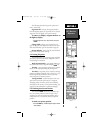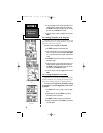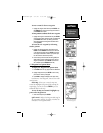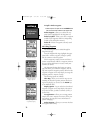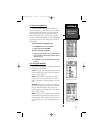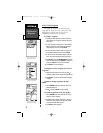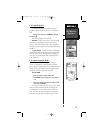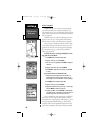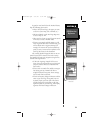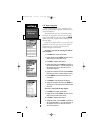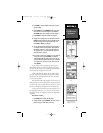SECTION 6
GPS Receiver
Reference
To Spell ‘n Find a waypoint:
1. Select the Spell n Find option and use the ARROW Rocker
Pad to enter the first few characters of the waypoint name.
Delete Waypoint - allows you to delete the way-
point which is highlighted on the Waypoint List.
Delete by Symbol - allows you to select a waypoint
symbol and all waypoints with this corresponding
symbol will be deleted from memory.
Delete All - deletes all waypoints currently stored
in memory.
6.8 Editing Waypoints
Any stored waypoint can be edited through the
Waypoint Edit Page.
From the Waypoint Edit Page, highlight the appro-
priate field to rename a waypoint, change its symbol,
edit the comment or edit the position.
When a waypoint is created, the time and date of
creation is automatically added as a waypoint comment.
You can edit this information or create a entirely new
comment, as desired.
The Waypoint Edit Page also features an options
page that allows you to delete the waypoint, view the
map area around the waypoint position, define how the
waypoint will appear on the map display or average the
waypoint position to improve accuracy.
The following options are available:
Show Map - allows you to view the map area sur-
rounding the selected waypoint’s position. While view-
ing the map display, you can also use the ZOOM keys
to see additional detail.
Display Options - lets you select how the selected
waypoint will appear on the map display. The options
are Symbol & Name, Symbol & Comment (Cmnt), or
Symbol Only.
Average Position - allows you to average position
samples over time to improve the accuracy of the posi-
tion reading. (See page 66 for more information on
position averaging.)
Delete Waypoint - allows you to remove the select-
ed waypoint from memory.
76
Waypoint Edit Page
Waypoint Edit Page
Display Options
Deleting a Waypoint with
Confirmation Query
NvTlkGPS.qxd 2/1/00 4:13 PM Page 16