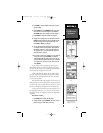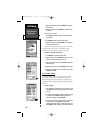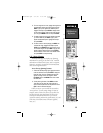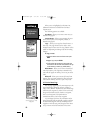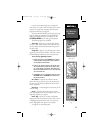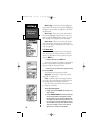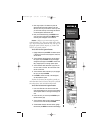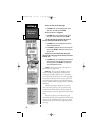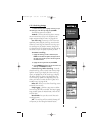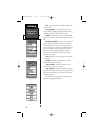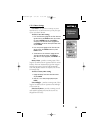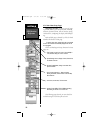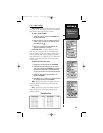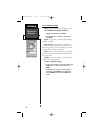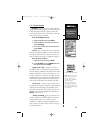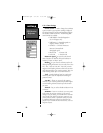91
SECTION 6
GPS Receiver
Reference
6.13.1 Track Log Settings
To view the Track Log Options, highlight Active Log or any of
the Saved Logs (on the Track Logs Page) and pressMENU.
The following options are available:
TracBack - converts the track log data in memory
into an inverted route (of up to 30 waypoints) and
begins navigation along the route. See pages 80-81.
Save Active Log - extracts up to 250 of the most
significant points along the active log, saves this infor-
mation as a ‘saved log’, and clears the active log. Up to
10 saved logs may be stored in memory, along with a
13-character name. The default name is the date the log
was saved, but you can specify any name you wish.
To rename a saved log:
1. Highlight the saved log you wish to rename and press
ENTER. An information box appears, showing the name of
the saved log, the number of points in the track log and the
total distance covered.
2. Highlight the track log name field and press ENTER.
3. Use the ARROW Rocker Pad to enter the new name for the
saved log. Press ENTER when finished.
Clear Active Log / Delete Saved Log - clears the
selected track log, active or saved, from memory. High-
light the ‘Active Log’ to display the ‘Clear Active Log’
option, or highlight any of the ‘Saved Logs’ to display
the ‘Delete Saved Log’ option. You should select the
‘Clear Active Log’ option at the beginning of any trip
where you’ll want to convert the track log data into a
TracBack route. See pages 80-81.
Delete All - allows you to clear all track logs, active
and saved, from memory.
Setup Logging - provides a setup screen to define
how track log data will be recorded. The Setup Logging
Page provides options for ‘Record Mode’, ‘Interval’ and
‘Interval Value’.
Record Mode - lets you select one of three track
recording options:
‘Off’ - No track log will be recorded. Selecting ‘Off’
will prevent you from using the TracBack feature.
Track Logs List
Saving the Active Log
TracBack Option
NvTlkGPS.qxd 2/3/00 9:19 AM Page 31