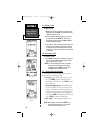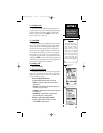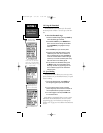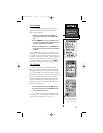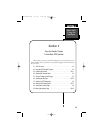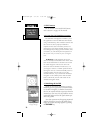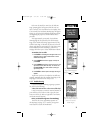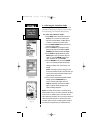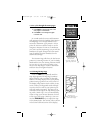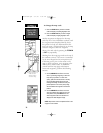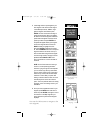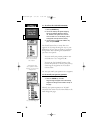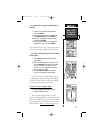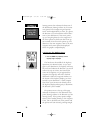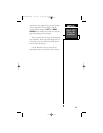Basic GPS
Using the
Simulator
SECTION 4
32
4.4 Selecting the Simulator Mode
Using the Simulator Mode is the easiest
method for learning the basics of GPS naviga-
tion and using the NavTalk GPS features.
To select the simulator mode:
1. Press MENU twice to access the main menu.
NOTE:You do not need to be operating the
NavTalk in the GPS Mode. The Main Menu is
universal to both Phone and GPS modes.
2. Use the DOWN ARROW Rocker Pad to scroll
down the menu to Setup.
3. Press the ENTER key to access the Setup
Directory tabs then use the LEFT or RIGHT
ARROW Rocker Pad keys to scroll to the SIMtab.
4. Press ENTER to highlight Mode then press
ENTER again to pop up Simulator Off/Sim-
ulator On. Use the ARROW Rocker Pad to
select Simulator ON. Press ENTER.
5. Use the ARROW Rocker Pad and the ENTER
key to scroll through and select the simulator
settings for Speed, Track, Track Control, and
Altitude.
NOTE: These may be left as-is during your first
look at the simulator and then used later when you
want to practice more advanced simulation tech-
niques with the GPS receiver.
6. After you have completed the desired simulator
settings, press the GPS/PHONE key to
return to the GPS main pages. Press the
PAGE key repeatedly to access the satellite
page. The banner above the page should
state Simulating Navigation.
NOTE: The Cellular Phone feature is still active during
GPS simulation and you can make and answer calls while
in this mode. The satellite symbol in the status bar has
been replaced by the letters Sim to provide constant indi-
cation that the GPS receiver is in the simulation mode.
The GPS receiver will now simulate navigation based on
the information acquired when you initialized the unit.
GPS Simulator
Setup Directory
Main Menu
Satellite Page with
simulated satellite
reception
NavTlkOM.qxd 2/1/00 2:45 PM Page 42